🔒 Generate strong passwords
Last updated on : 2021-06-11
Instructions
What you should prepare
- This relies on BitWarden, so please 🔒 Setup a Bitwarden Account and 🔒 Setup Bitwarden on Desktop.
What you should do
NOTE If you don't want to use Bitwarden, you can use an online Secure Password Generator for the same results.
1. Open the Generator tab in Bitwarden
In the Bitwarden Extension, go to the Generator tab
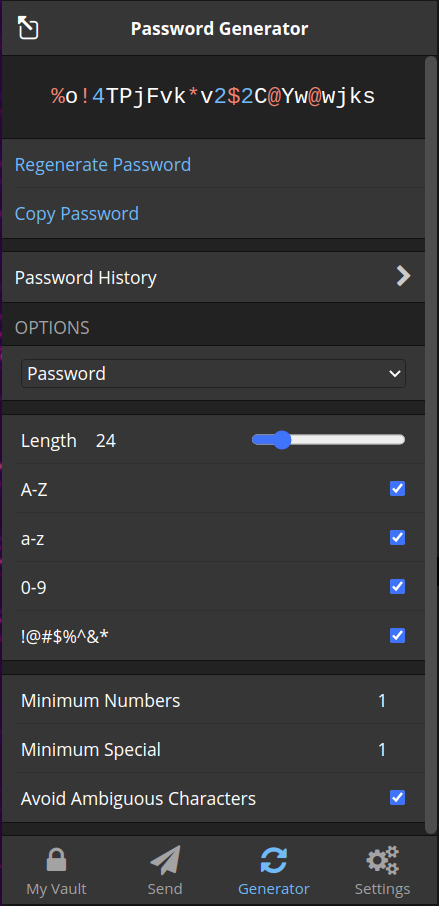
2. Set the Password Options
There are several options you can change to increase the complexity of your password.
We recommend using:
- Type :
password - Length :
24 - A-Z :
on - a-z :
on - 0-9 :
on - !@#$%^& :
on - Minimum Numbers : 1
- Minimum Special : 1
- Avoid Ambiguous Characters :
on
These are reasonable defaults, compatible with most services. However, sometimes there will be restrictions on the password complexity. For example, the maximum length could be lower than 24, or * may be an illegal character. In that case, relax that option until the service accepts your password.
3. Copy the Password for Use
Click the "Copy Password" button to copy the strong password into your clipboard. Now paste it into the password field where you wanted to use it.
NOTE Remember, that IF BitWarden does not prompt you to store the password you just generated as shown blow, you need to manually add the login profile as described in 🔒 Use Bitwarden while Browsing under "4. (Manually) Adding new profiles".
