📱 Android - Setup Parallel Apps on Samsung
Last updated on : 2021-06-11
Instructions
What you should know
- On Samsung, "Parallel Apps" is called "Dual Messenger".
- The Dual Messenger feature allows you flexibility to create two separate accounts for the same messaging App.
- Once this feature is enabled, you will be able to send and receive messages to/from any one of the two active App accounts basis your preference. A second app icon will appear on the Home screen for easy navigation.
- This only allows you to clone apps which are supported by this feature - Facebook, WhatsApp are supported, but many others are not.
What you should do
1. Add app to Dual Messenger
To use both versions of App, make sure you're using separate credentials on the second version of the App.
- Go into the Settings menu > Advanced features. Scroll down and then tap on "Dual Messenger".
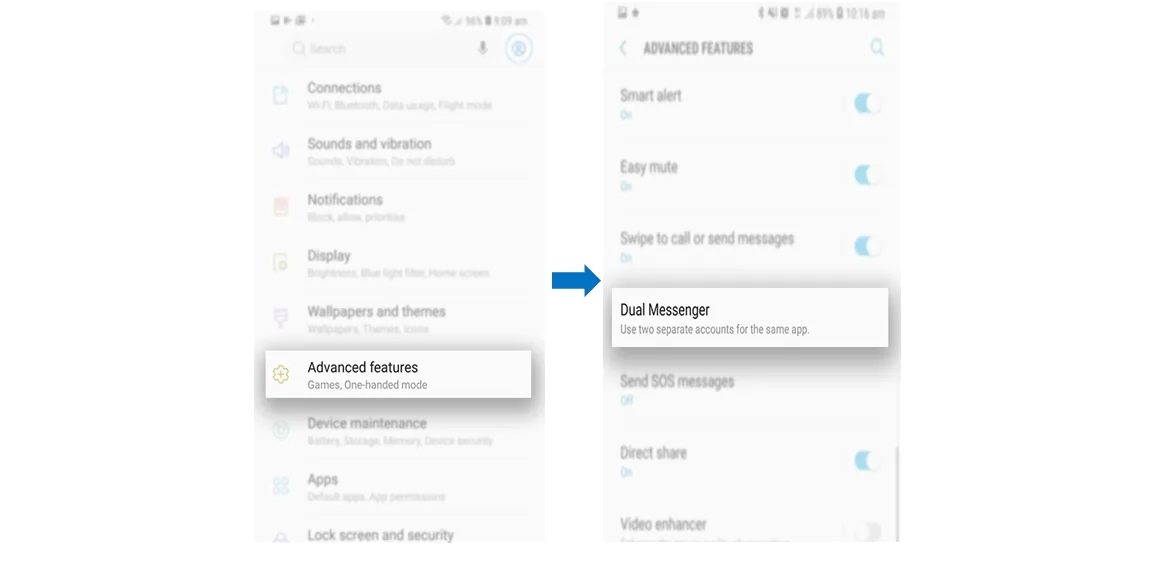
- A list of apps which are compatible with Dual Messenger will be displayed. Toggle the switch of the app you wish to use a separate account. Now Tap on Install
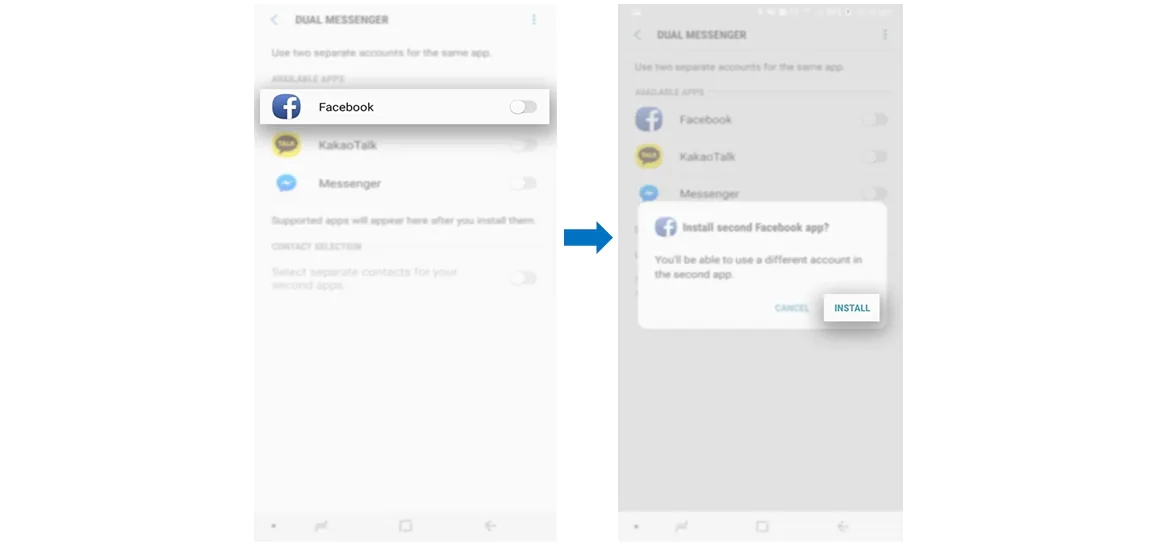
- Tap Confirm to continue.
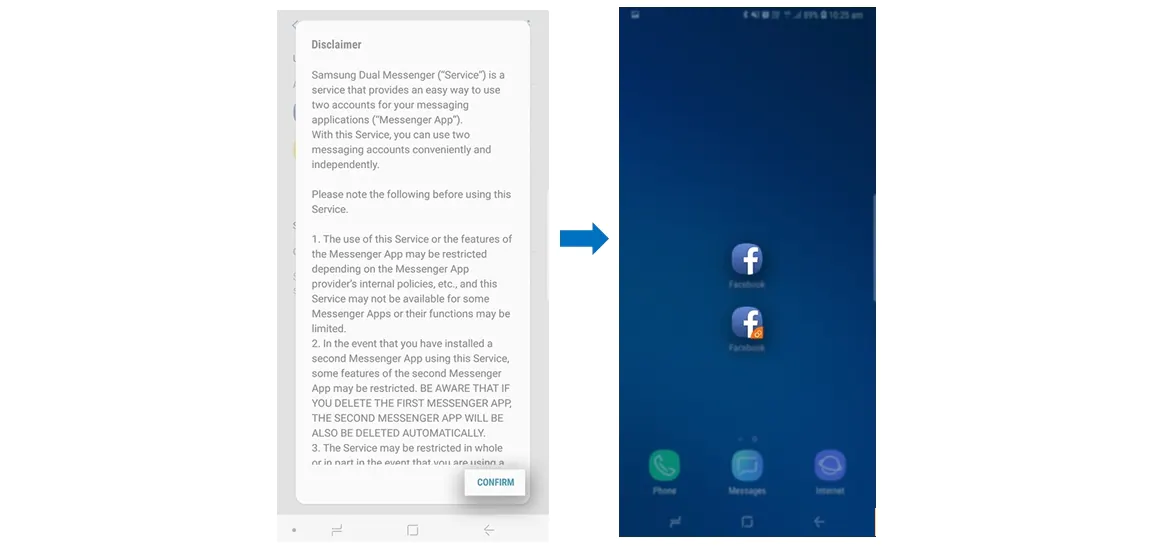
The second app icon will have the Dual Messenger symbol on the lower right side of the icon.
There are also official instructions for Samsung if you get stuck.
2. Use separate contacts lists
To keep your contacts private and separate between the apps:
- Navigate to Settings - Advanced features - Dual Messenger
- Turn on the "Use separate contacts list" option
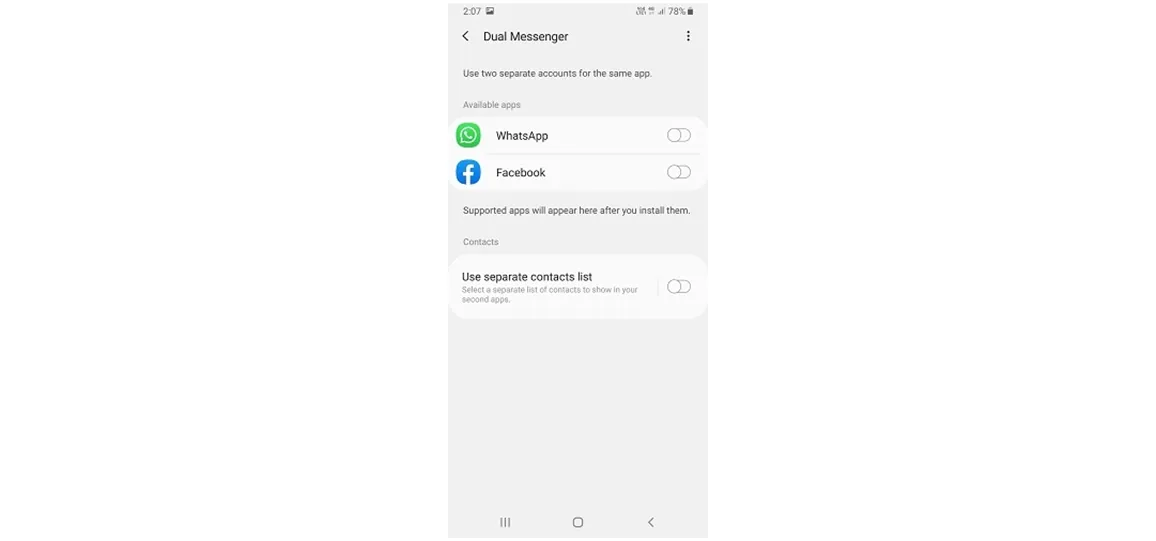
3. Change the app icon
This is optional, but consider following the 📱 Android - Change the Name and Icon of your Apps instructions to change the secondary app shortcut's icon and name so it will be more difficult to spot.