📱 Android - Hide Apps on Xiaomi or Redmi
Last updated on : 2021-06-12
Important
The manufacturer of this phone is based within the jurisdiction of the People's Republic of China - if your potential adversaries include the Chinese authorities, it is advised to replace your phone with a device that isn't made in the PRC, or at least (advanced only 👩💻) flash a trusted custom ROM.
Instructions
What you should do
The Xiaomi / RedMi option is quite advanced, as it doubles as an App Vault - this means that while the app is in the "App Lock", you can protect it with an additional PIN code, and you can also hide any notifications from apps in the App Lock.
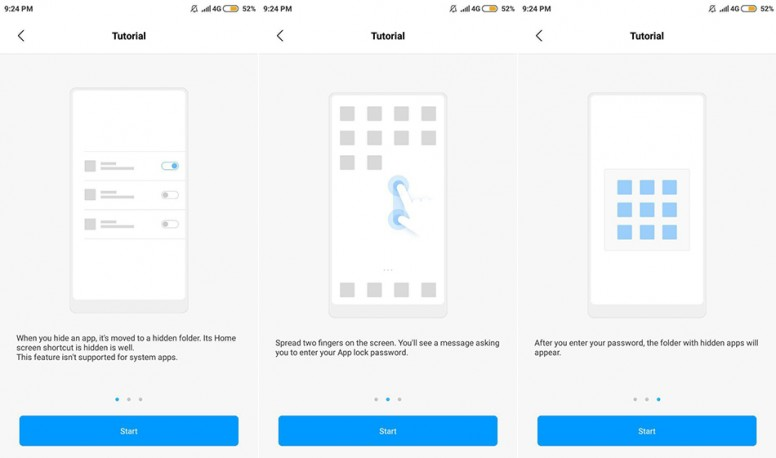
To hide an app:
1. Open settings application.
2. Go to Apps.
3. Click on App lock.
4. Click on "Turn on" if this is the first time you are using app lock.
5. Set pattern that you can use to unlock application.
6. Select application that you want to hide and follow on screen instructions.
7. To hide notification content from applications, click on settings on top right corner (looks like gear wheel).
8. Click on Hide notification content.
9. Select applications for which you want to hide notification content.
10. If you want to hide a note, long press on a note and select "encrypt your note".
11. Done.
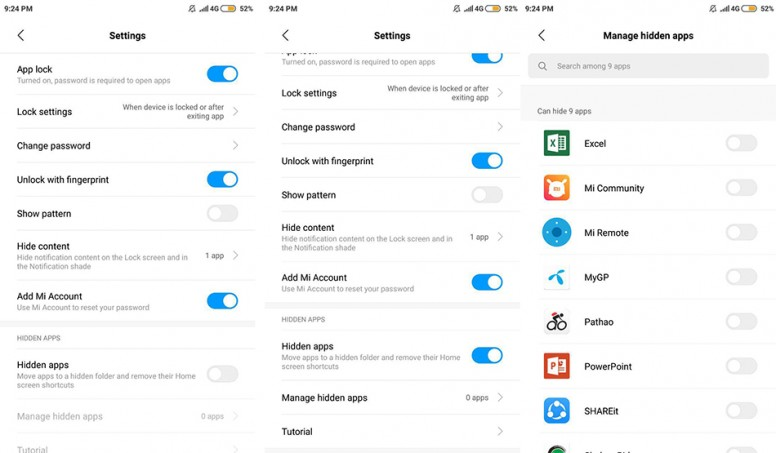
https://u01.appmifile.com/images/2018/09/14/18e16cb6-a909-4606-9dcb-0f179ca75a49.jpg
To access the hidden apps:
1. Spread two fingers on the home screen - as shown in the image at the start of this section.
2. You will see a message asking you to enter your App Lock password
3. Enter the password
4. Done.
If you get stuck, see the Mi Guide or use the the instructions from 📱 Android - Change the Name and Icon of your Apps instead.