💻/🖥️/📱 Setup Cloudflare WARP
| TYPE | AUDIENCE | PRIORITY | COMPLEXITY | EFFORT | COST | UPDATED |
|---|---|---|---|---|---|---|
| Preparation | 🧑 | ⭐⭐⭐ | ⭐⭐ | 🧑🧑 | 🆓 | 2021-06-14 |
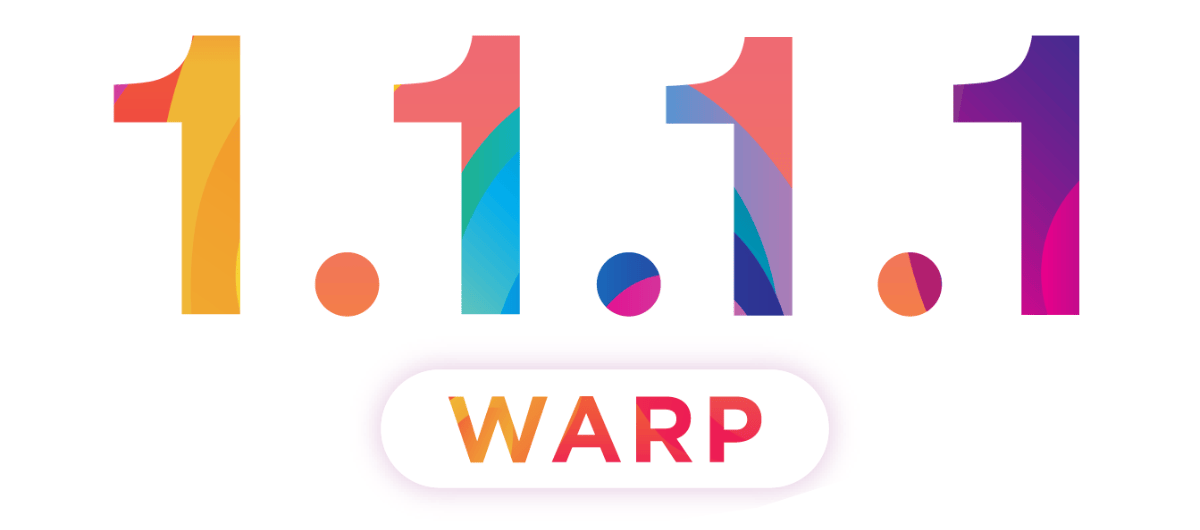
Rationale
Cloudflare 1.1.1.1 with WARP is a DNS Resolver and VPN in-one. By using Cloudflare as your DNS Resolver, you hide which web sites you are visiting from your Internet Service Provider (i.e. your telco or your broadband company). By using them as a VPN, you hide your internet traffic from anyone who is listening in on any of the networks that sit between you and the website you are visiting. This protects your privacy, prevents the authorities from getting a list of the web sites you've visited, and stops technically savvy adversaries from easily reading some of your internet traffic.
Instructions
What you should know
- The app is called "1.1.1.1", as
1.1.1.1is the address of the DNS Resolver, and was released before offering WARP.
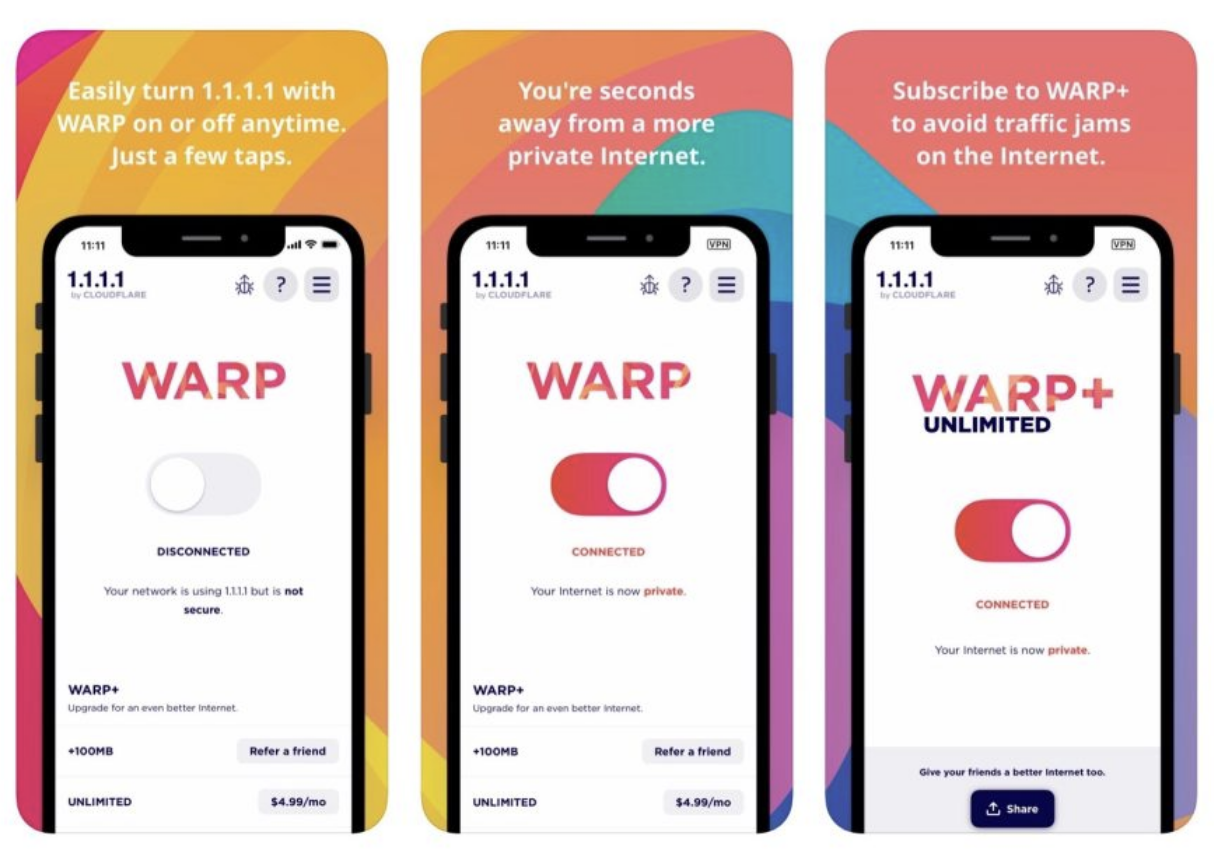
What you should prepare
- This guide covers both Smartphone and Computers at once, so have both available and connected to the internet.
What you should do
1. 📱 Install WARP on your Smartphone
Depending on your smartphone:
- Install 1.1.1.1 w/ WARP on 🤖 ANDROID from the Google Play Store.
- Install 1.1.1.1 w/ WARP on 🍏iOS from the Apple App Store.
2. 💻/🖥️ Install WARP on your Computer
For Microsoft Windows 10:
- Install 1.1.1.1 w/ WARP on Windows 10 by downloading and launching the installer. Following the installer instructions.

If you get stuck, more detailed instructions are available from the Official Guide from CloudFlare.
3. 📱 Connect to WARP on your Smartphone
On your smartphone:
- Launch the App, tap "Next" on the "What is WARP?" screen
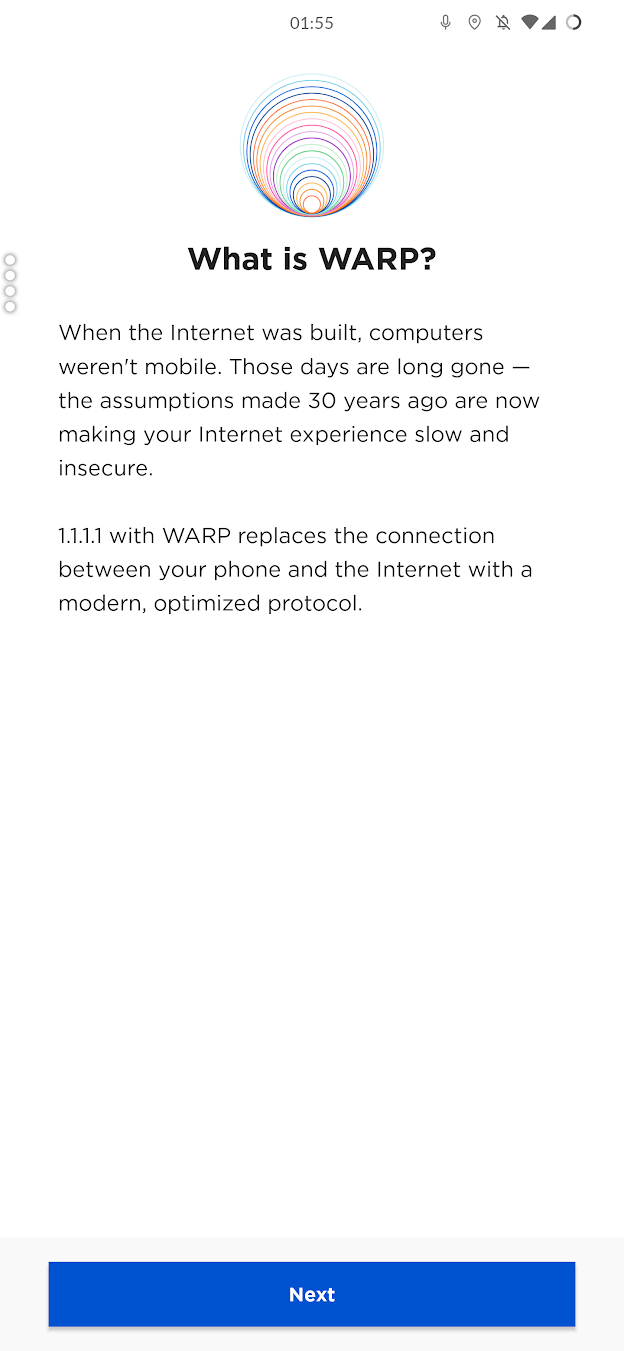
- Tap "Accept" on the "Privacy Policy" screen
- By default, neither the DNS or WARP are configured, so toggle WARP to "on".
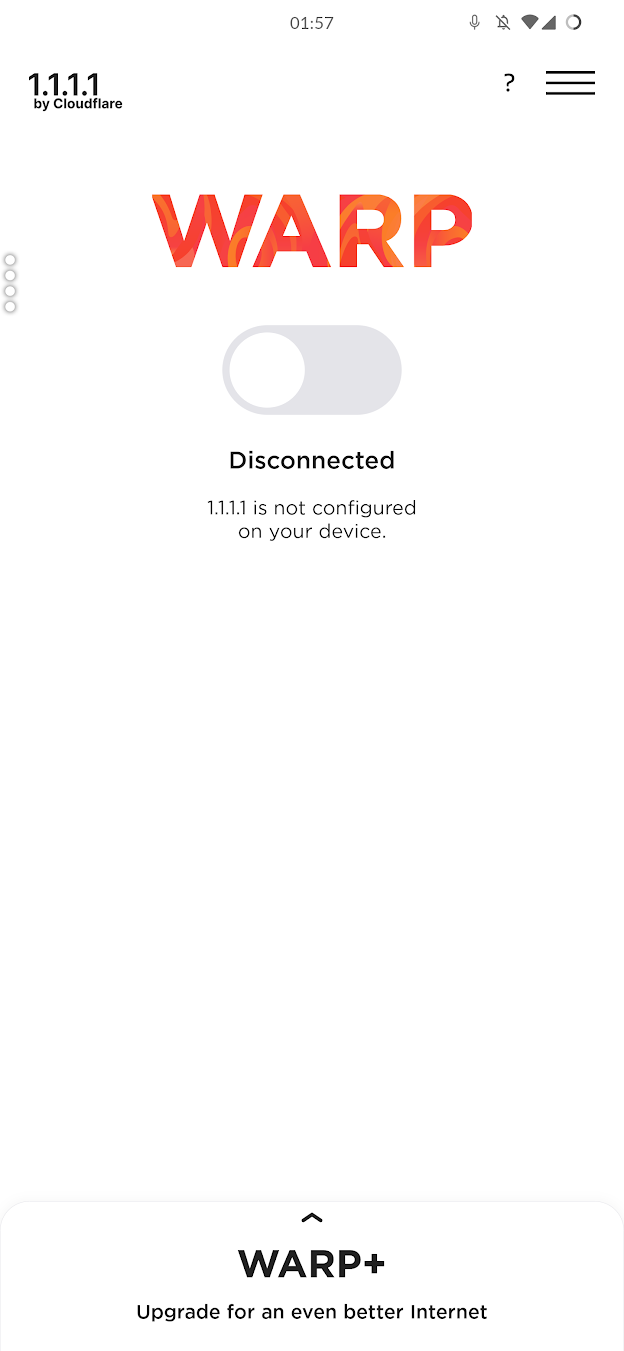
- On the "Install VPN Profile" screen, tap "Install VPN Profile"
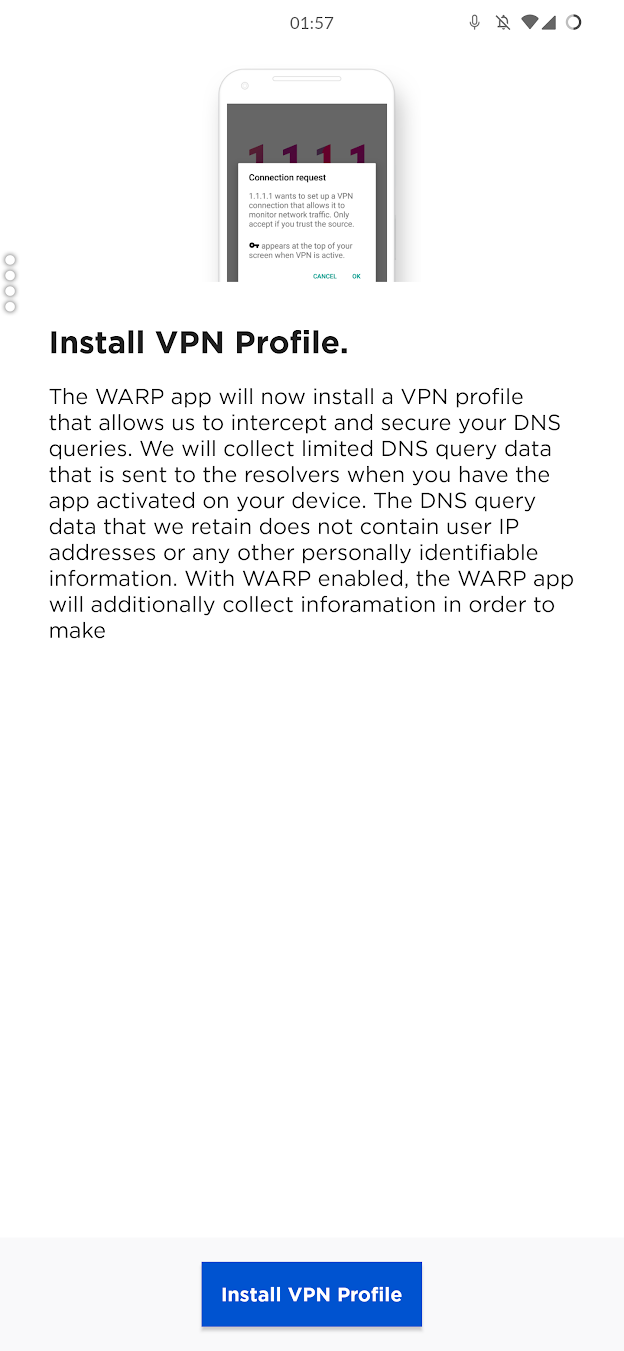
- Your phone prompts you to connect to 1.1.1.1, tap "OK"
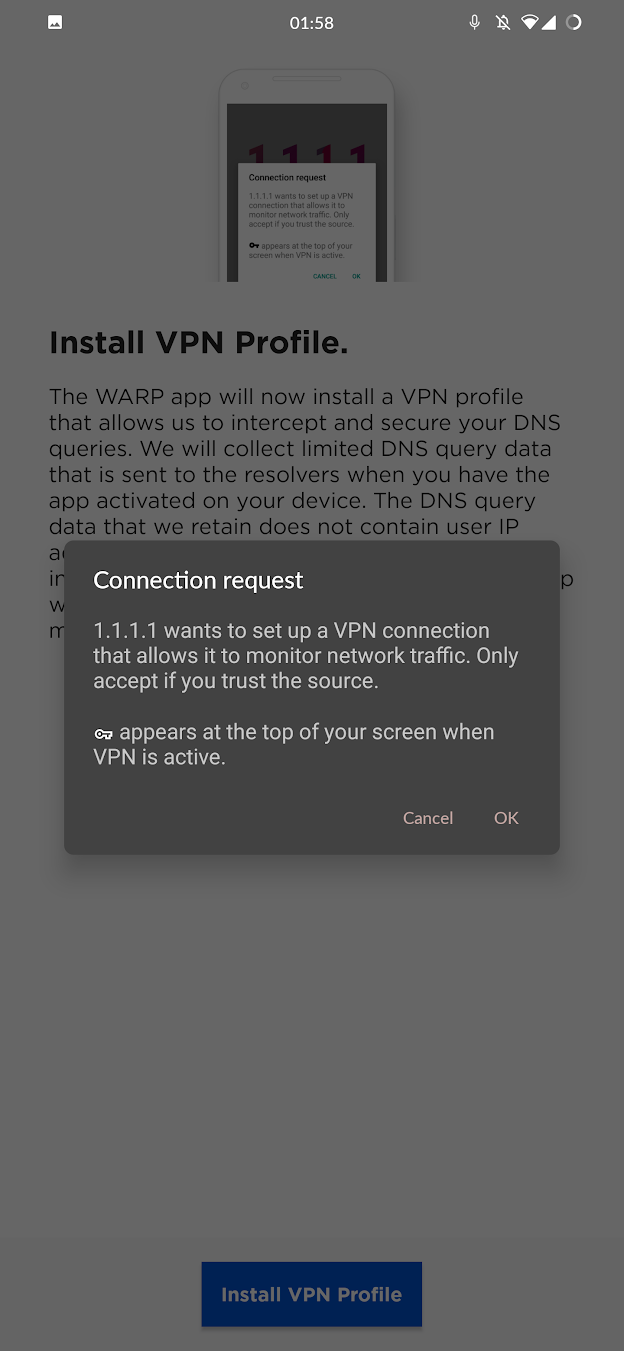
- Congrats! Your connection is now using both the
1.1.1.1DNS Resolver and WARP VPN.
4. 💻/🖥️ Connect to WARP on your Computer
On Microsoft Windows 10:
- Upon having installed the app, it should launch itself and a pop-up should show in the corner, click "Next"
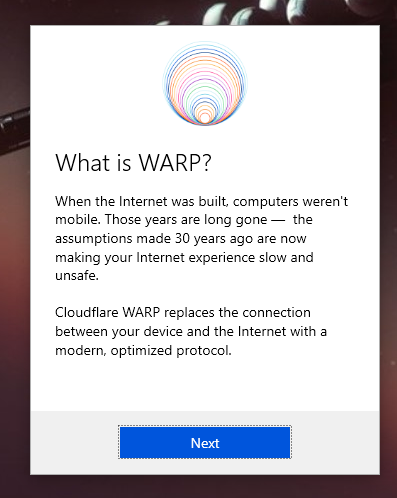
- Tap "Accept" on the "Privacy Policy" screen
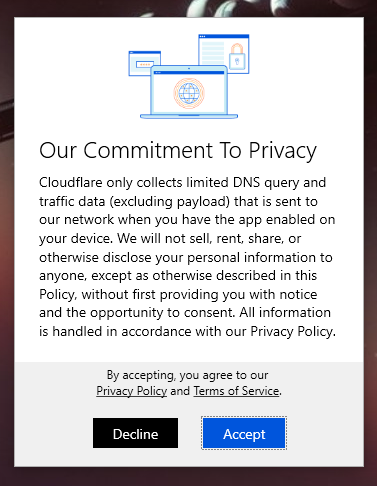
- By default, neither the DNS or WARP are configured, so toggle WARP to "on".
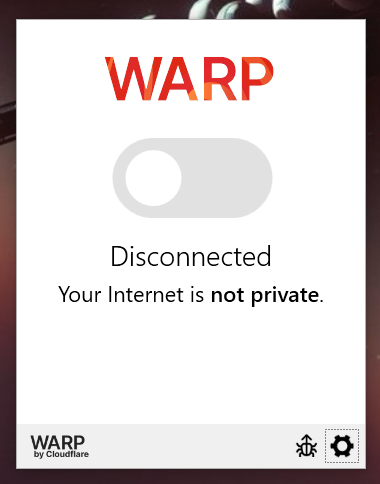
- Congrats! Your connection is now using both the
1.1.1.1DNS Resolver and WARP VPN.
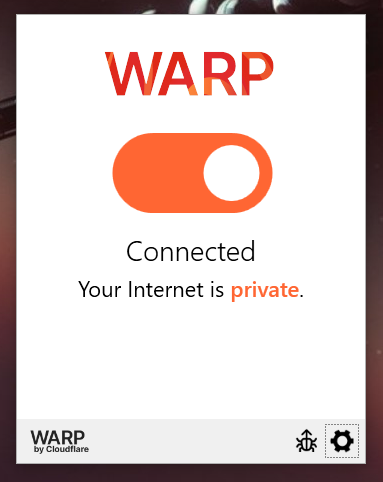
5. 💻/🖥️/📱 Learn how to safely use 1.1.1.1 and WARP
To learn how to safely use 1.1.1.1 and WARP, follow the instructions on how to 💻-🖥️-📱 Connect to Cloudflare WARP.
Sources : TechCrunch, TechMonitor, PCMag