💻/🖥️/📱 Replace Google Search with Brave Search
Last updated on : 2021-06-15
Rationale
With 92% of the global search market share - Google is the standard for search results. However, because so much of search runs through Google, it means that Google can keep a record of your search history and if the authorities get access to your phone, or your desktop while you are logged into Google, by default they would be able to lookup your search history and potentially find incriminating searches.
Instructions
What you should know
You can clear your search history and turn off tracking by following our guide to 🌐 Destroy Google Activity History, or you can change to Brave Search, a more privacy-focused search engine, to stop Google from tracking your searches.
Both methods will prevent your searches from being recorded, but there are many additional privacy benefits of using a privacy-first search engine.
What you should do
1. Set your browser's default search engine
💻/🖥️:🦁 Default Search Engine in Brave
- Go to brave://settings/search
- Select "Brave" as the "Search engine used in the address bar"
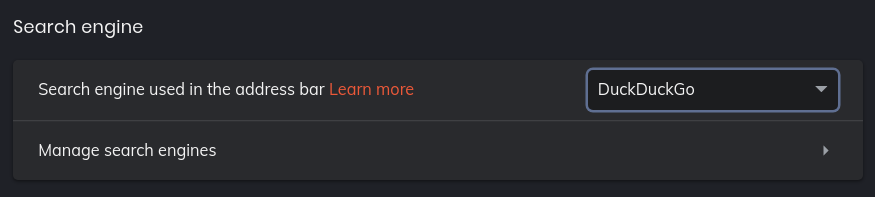
💻/🖥️:🦊 Default Search Engine in Firefox
- Add the Brave Search Add-on to Firefox
- Go to about:preferences#search
- Under "Default Search Engine" select "Brave".
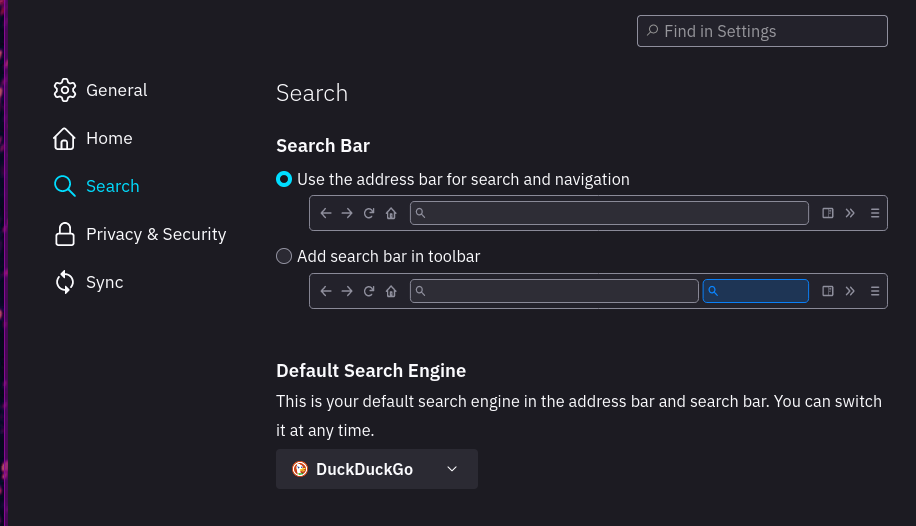
📱:🦁 Default Search Engine in Brave on a Smartphone
- Tap the "menu" icon (three striped in the top right corner)
- Tap "Settings"
- Under the Search Engine section tap "Standard Tab".
- Select "Brave",
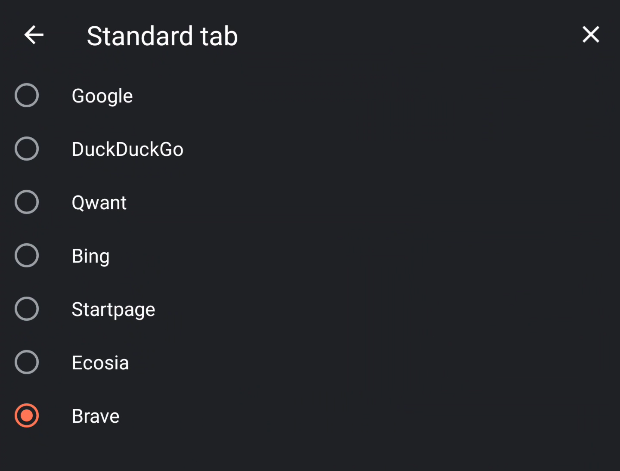
- Tap back, and in the same section tap "Incognito Tab"
- Select "Brave"
Note that if you aren't happy with the search results of Brave and want to go back to Google, we recommend only setting the "Standard Tab" to Google, but leaving the "Incognito Tab" to an alternative browser as you typically are using the incognito tab because your browsing is sensitive, so in that context we would highly recommend not to use Google.
📱:🦊 Default Search Engine in Firefox on a Smartphone
- Tap the "menu" icon (three striped in the top right corner)
- Tap "Settings"
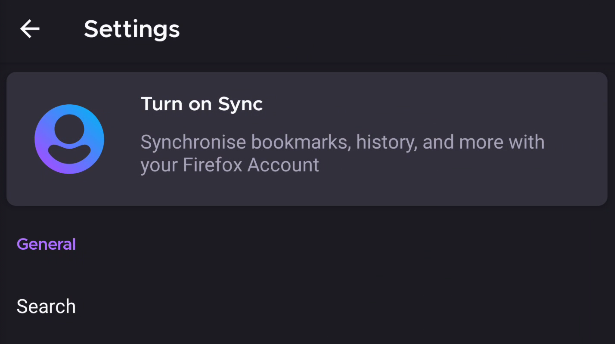
- Tap "Search"
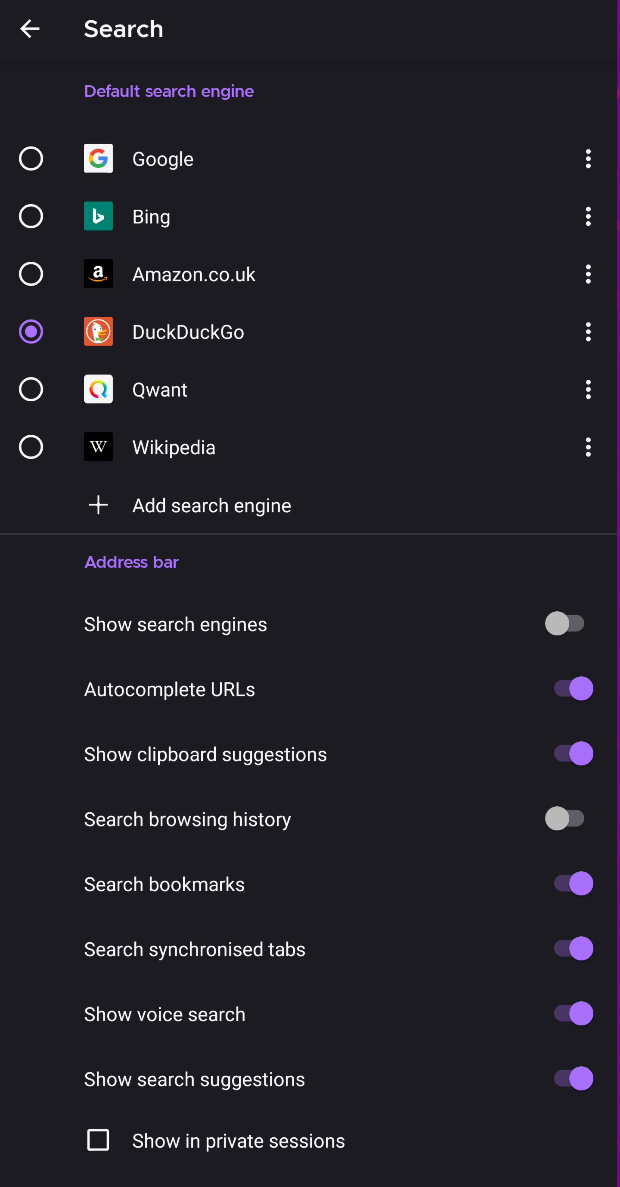
- Select 'Add search Engine'
- Select 'Other'
- Set the Name to
Brave - Set the Search String to
https://search.brave.com/search?q=%s - Select "Brave", instead of the Google default
- Toggle "Search browsing history" to "off" - don't reveal what sites you've been on.
- Tap back, you'll now be using Brave as a default search engine.