🌐 Destroy Google Activity Data and Disable Tracking
| TYPE | AUDIENCE | PRIORITY | COMPLEXITY | EFFORT | COST | UPDATED |
|---|---|---|---|---|---|---|
| Preparation | 🧑 | ⭐⭐⭐⭐⭐ | ⭐ | 🧑 | 🆓 | 2021-06-13 |
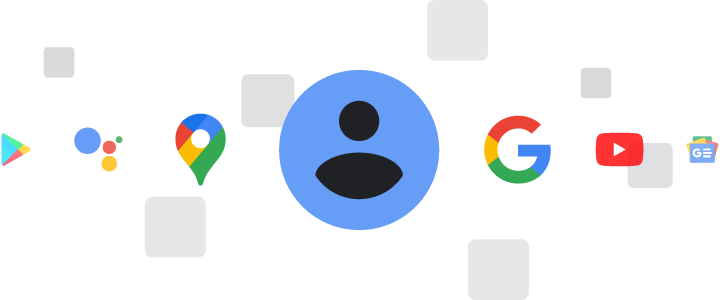
Last updated on : 2021-06-13
Rationale
If you are logged into your Google account - which you always are on Android, typically when you're using Google Chrome, and sometimes when you're searching through Google.com, your search history is being recorded and stored by Google. This can be convenient as it can help you find things that you were looking for before, but from an information security perspective it can be disastrous, as there now is a single, centralised place where all your search terms - including all your sensitive searches! - are all stored, and can be easily retrieved if your adversaries have access to your phone / computer / google account.
The same is true for your YouTube search history - which may include politically sensitive videos - and you location history - which may reveal that you were out in a crowd during a gathering ban or after curfew. That is why we recommend that you turn off Google's Activity Tracking entirely, and destroy any history that has already been recorded.
Instructions
What you should know
Google provides quite some control through its "My Google Activity" panel - so you can decide what types of activity, which time periods, and what tracking options to retain. The recommendations below are to delete everything and turn everything off, but if - after considering the security implications - you still want to only selectively remove data and keep some trackers on, that's a decision you can make.
What you should prepare
- Your google account login and password - if you don't have a Google account, you can skip this recommendation.
- If you have multiple Google accounts, you will want to perform these steps for all the accounts.
What you should do
1. Turn Off Activity Tracking
- Visit myactivity.google.com - login to your Google account if you aren't logged in already.
Web & App Activity
The following steps will stop Google from tracking your web and app activity (including your search terms), and delete all the historic records it has on you:
- From the top bar, click "Web & App Activity"
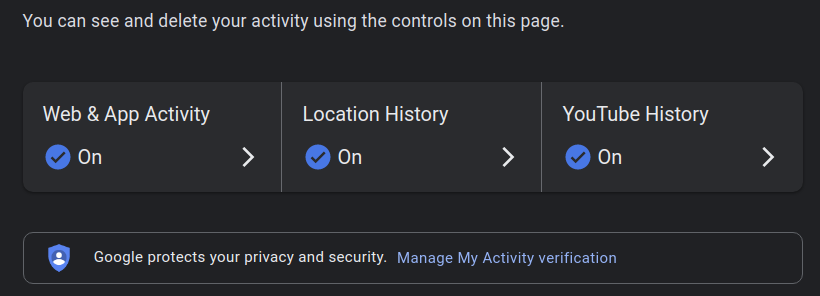
- Toggle "Web & App Activity" to "Off"

- Click the small "Delete old activity"
- If you accidentally click "Got it" - see the instructions to "Delete your activity history" below
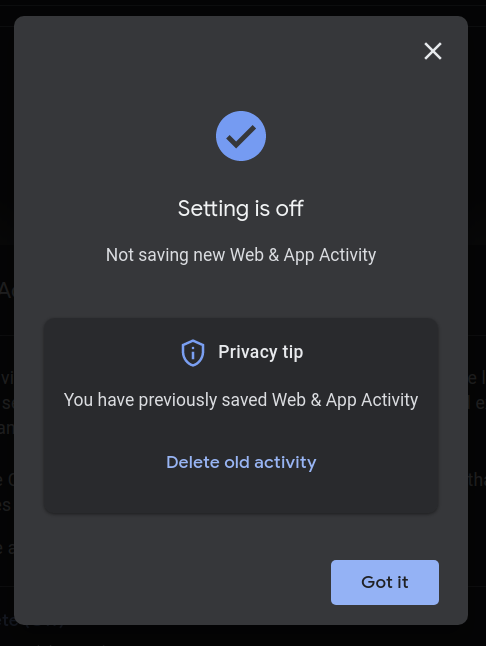
- If you accidentally click "Got it" - see the instructions to "Delete your activity history" below
- Select time range, tap "All Time", or a time of your choosing
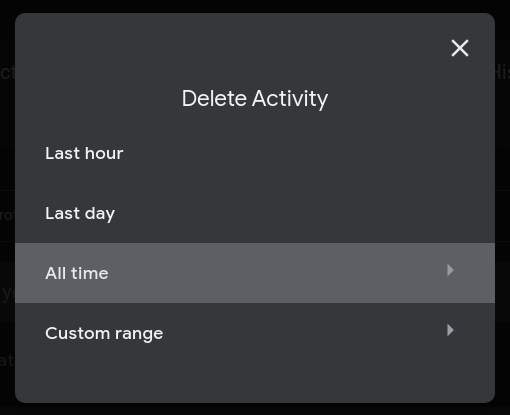
- Select services you want your activity deleted from
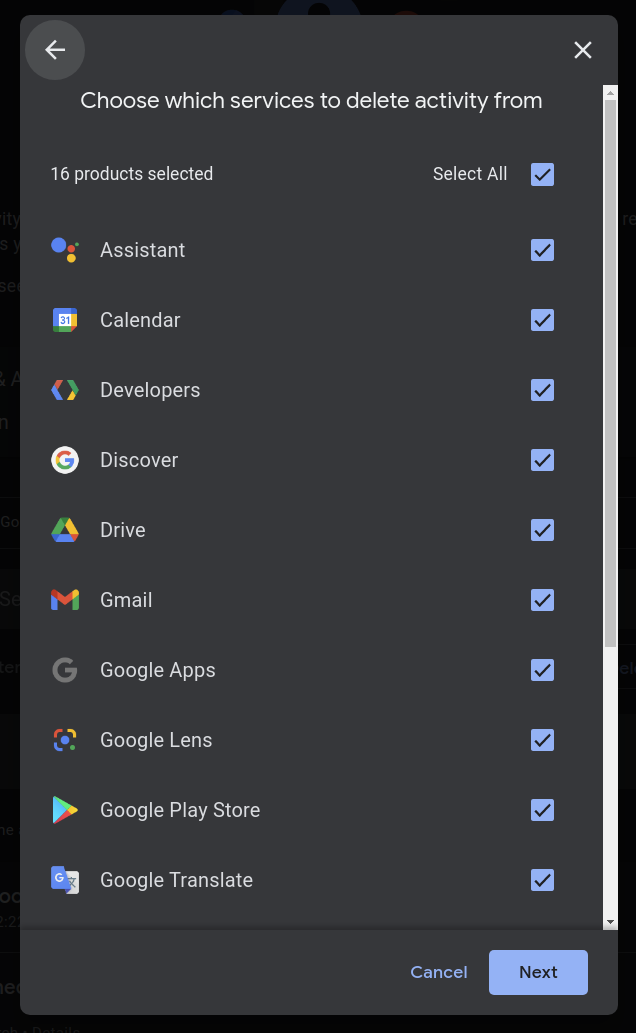
- Confirm you really mean to delete this data, and tap "Delete"
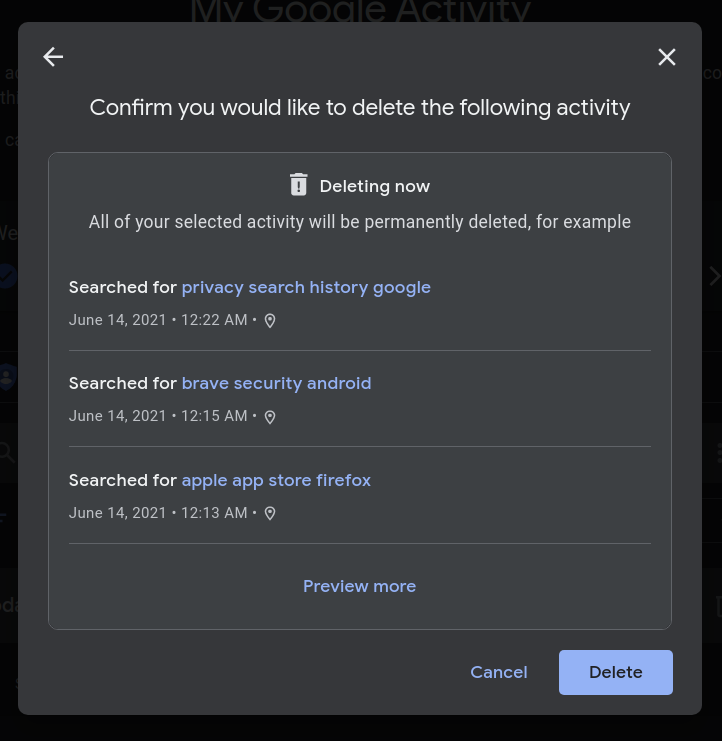
Location History
The following steps will stop Google from tracking your location, and delete all the historic location records it has on your account:
- Back on the Activity Controls, select "Location History" in the top bar

- Toggle the "Location History" to "Off"

- Click "Pause"
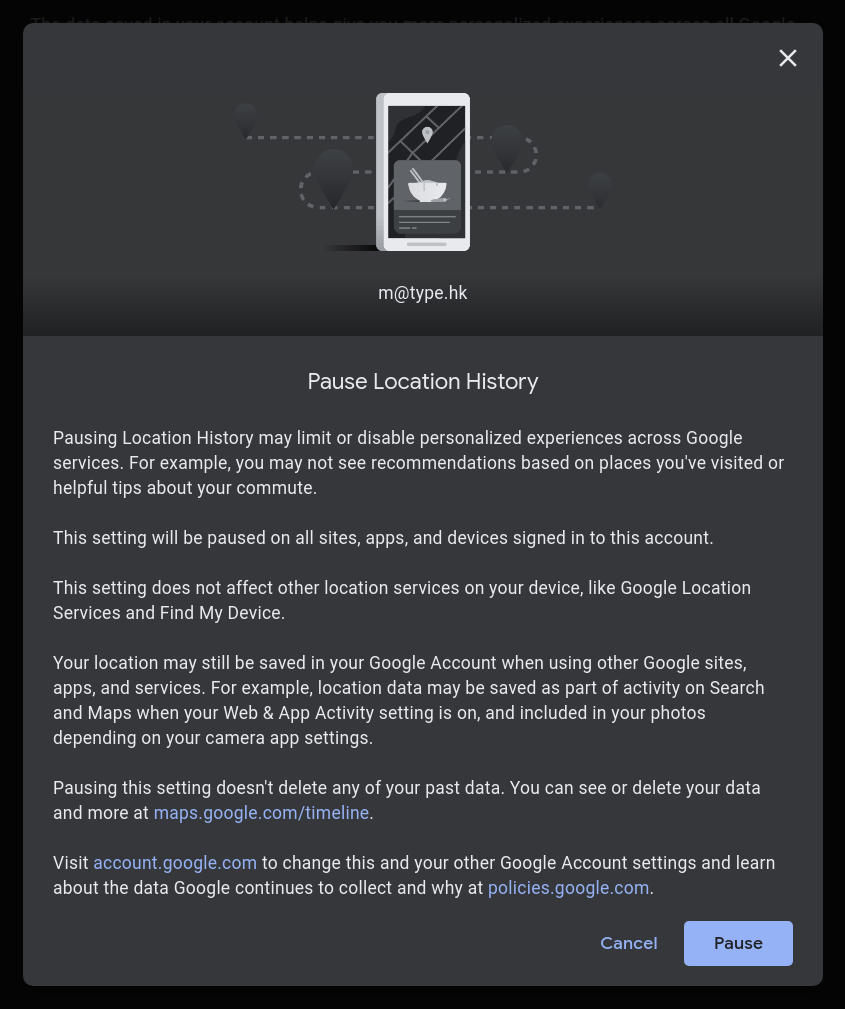
- On the next pop-up, if you want to delete your location history from Google, click "Delete old activity", otherwise you can click "Got it" and skip the next steps.
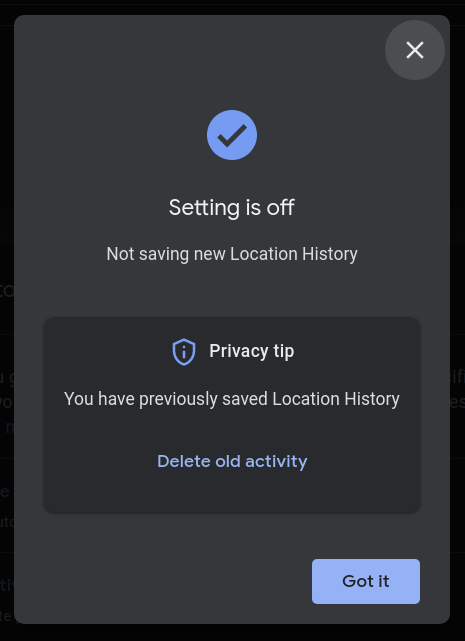
- You'll be redirected to a new page and asked to login again
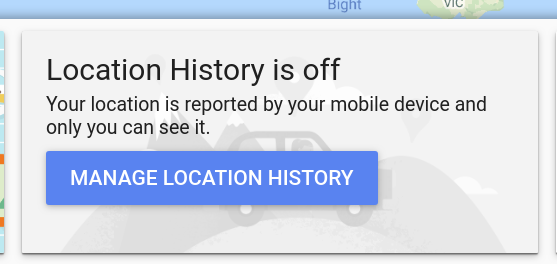
- In the right bottom corner, find the bin icon
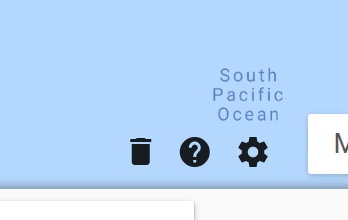
- Check the "I understand", and then click "Delete Location History"
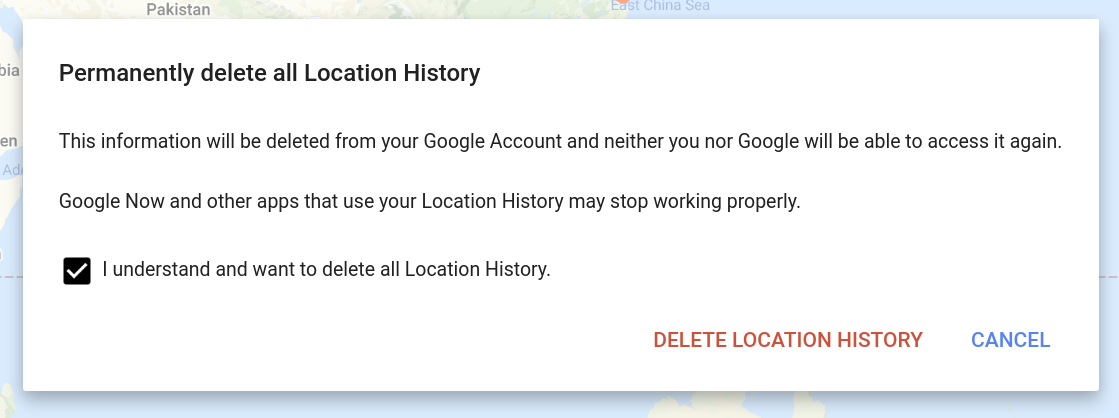
YouTube History
The following steps will stop Google recording your watching history on YouTube, and delete all the watch history it has on your account:
- Back on the Activity Controls, select "YouTube History" in the top bar

- Toggle the "Location History" to "Off"

- Click "Pause"
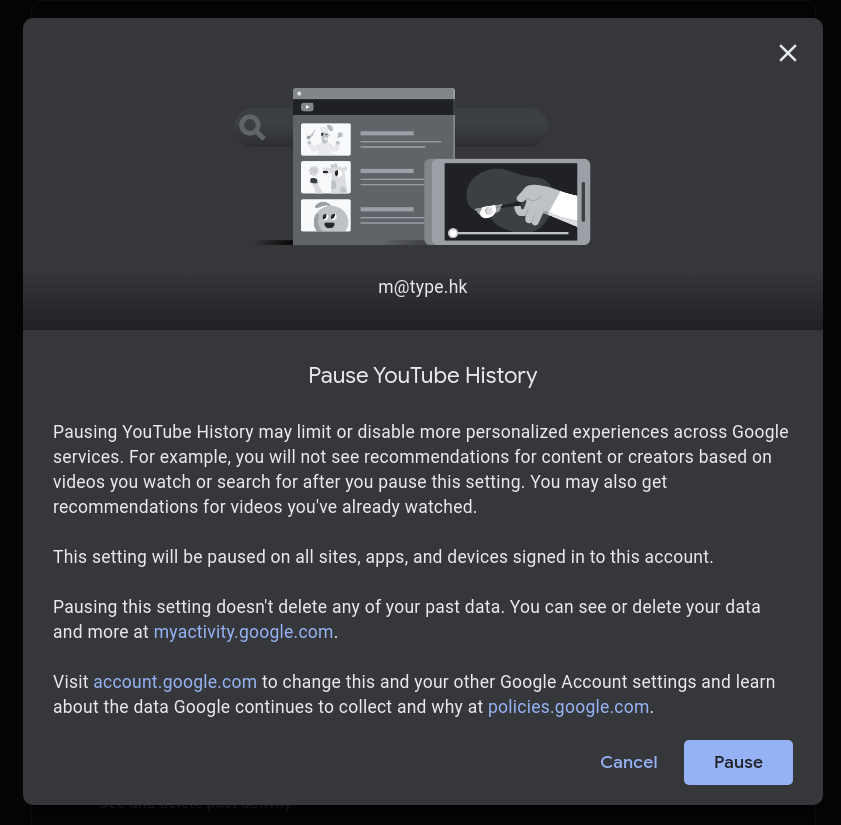
- Click "Got it" - your old activity should already be deleted in the previous steps if you selected "YouTube" from the services to delete. If you didn't, continue to "Delete your activity history"
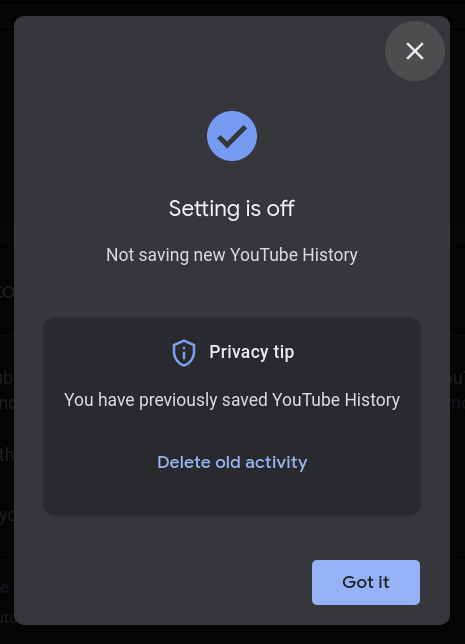
2. Delete your activity history
If you managed to delete your activity as part of "Turn Off Activity Tracking" you can skip these steps, but if you want to delete your activity history you can:
- Visit myactivity.google.com - login to your Google account if you aren't logged in already.
- From the menu, select "Delete activity by"
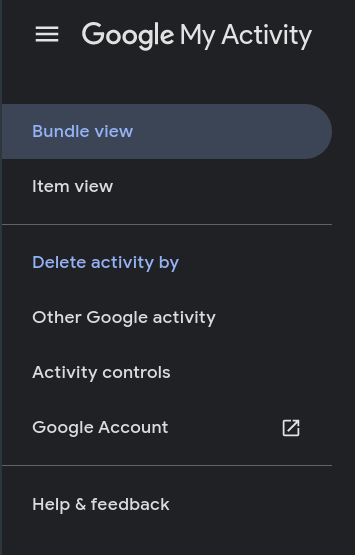
- Select time range, tap "All Time", or a time of your choosing
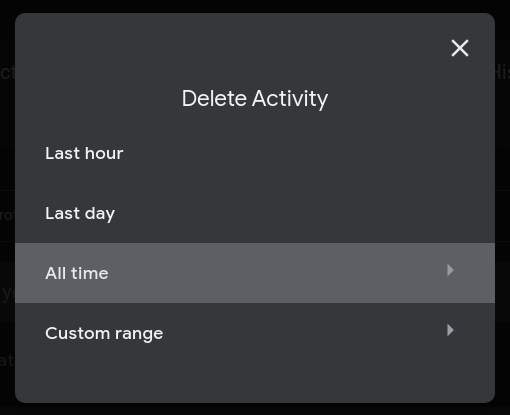
- Select services you want your activity deleted from
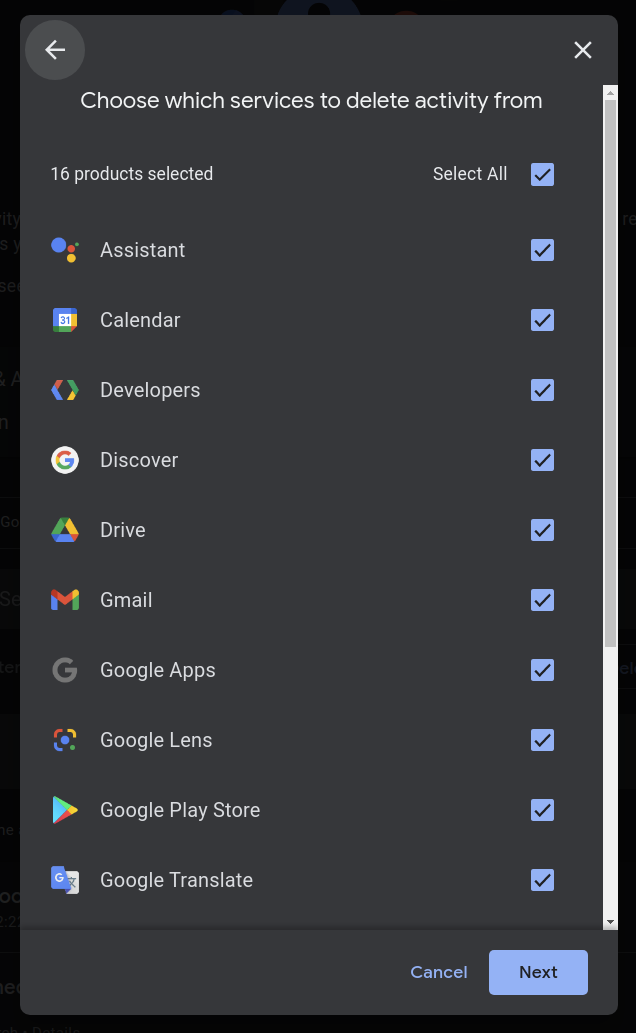
- Confirm you really mean to delete this data, and tap "Delete"
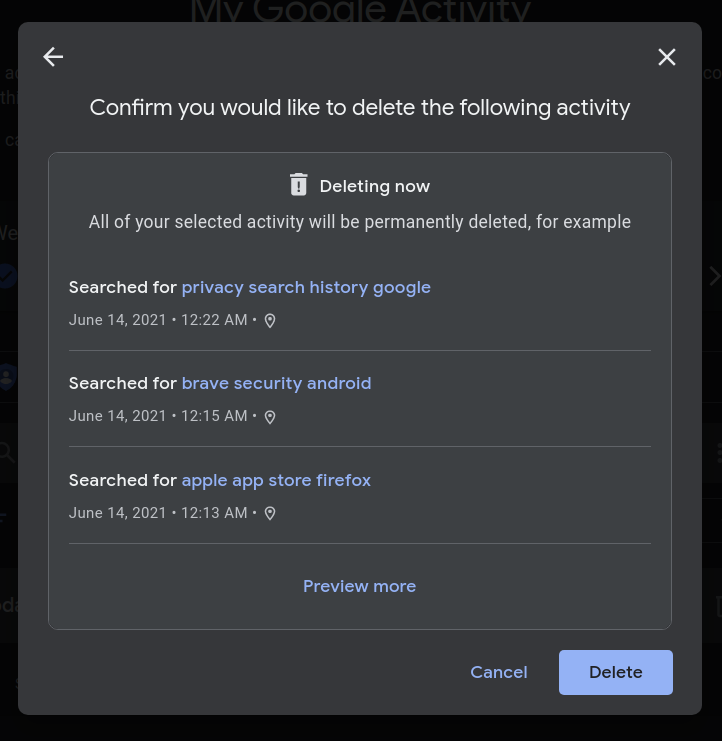
Sources : Wired