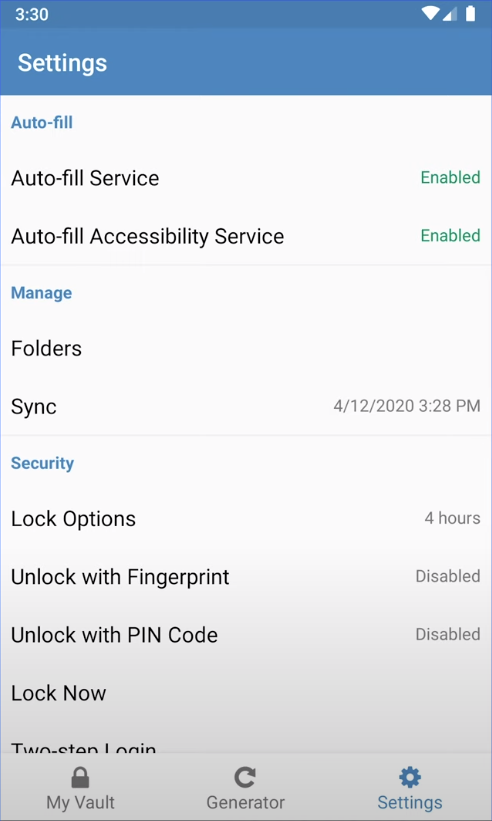📱 Setup Bitwarden on Mobile
Last updated on : 2021-06-11
Instructions
What you should know
- There is also an official guide to set up the app on your smartphone, in case you get stuck with the steps below.
What you should prepare
- You need to have completed 🔒 Setup a Bitwarden Account.
- Have your account username and Master Password ready.
- Watch the Android Quick Start Guide if you have an Android phone, for reference
- Watch the iOS Quick Start Guide if you have an iOS phone, for reference
What you should do
1. Install the app on your Smartphone
- On 🤖 ANDROID get it from the Google Play Store
- On 🍏 iOS get it from the Apple App Store
Once the app is succesfully installed, launch it, and log in with your username and master password.
🤖 ANDROID - 2. Setup Auto-fill
To allow BitWarden to fill in your passwords for you, you need to enable 'Auto-Fill'.
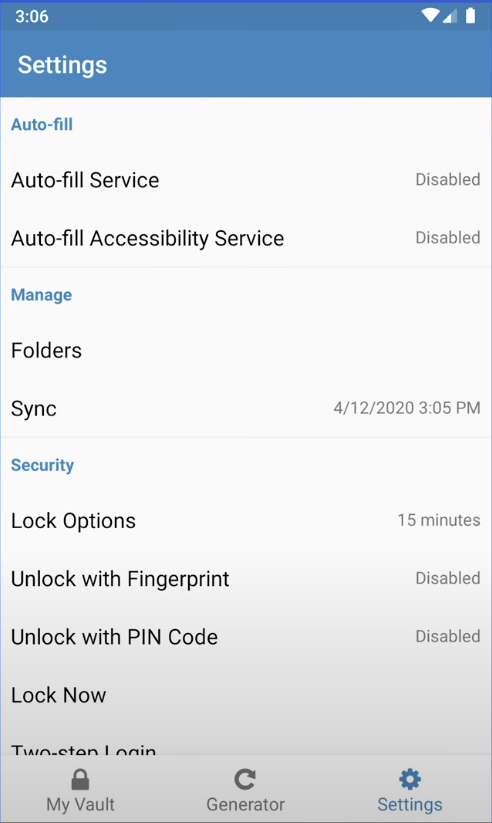
- In the Settings, click on "Auto-fill Service", then select "Auto-fill Settings", and choose "Bitwarden".
- In the same Settings view, click on "Auto-fill Accessibility Service", click on "Bitwarden" and toggle the "Use Service".
- Still in the "Auto-fill Accessibility Service", click "Overlay Permission Settings", toggle "Allow display over other apps" to on.
NOTE If you have difficulties following these steps, watch the Android Quick Start Guide which shows these steps as well.
🍏 iOS - 2. Setup Auto-fill
To allow BitWarden to fill in your passwords for you, you need to enable 'Auto-Fill'.
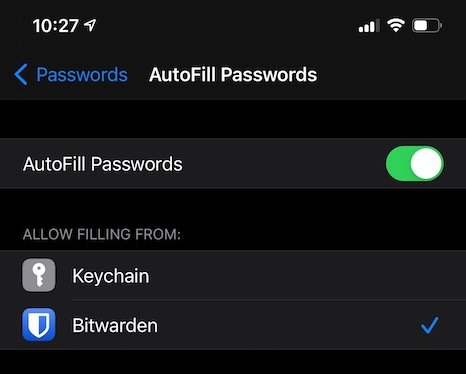
- Open the iOS Settings app on your device.
- Tap Passwords.
- Tap AutoFill Passwords.
- Toggle AutoFill Passwords on and tap Bitwarden in the Allow Filling From the list in the above image.
- Disable any other Auto-fill service (like Keychain)
3. Confirm that it is working
Navigate to a web service for which you have added a login profile to BitWarden. If you don't have any yet, you can come back to test this later.
On 🤖 ANDROID, the auto fill option looks like this:
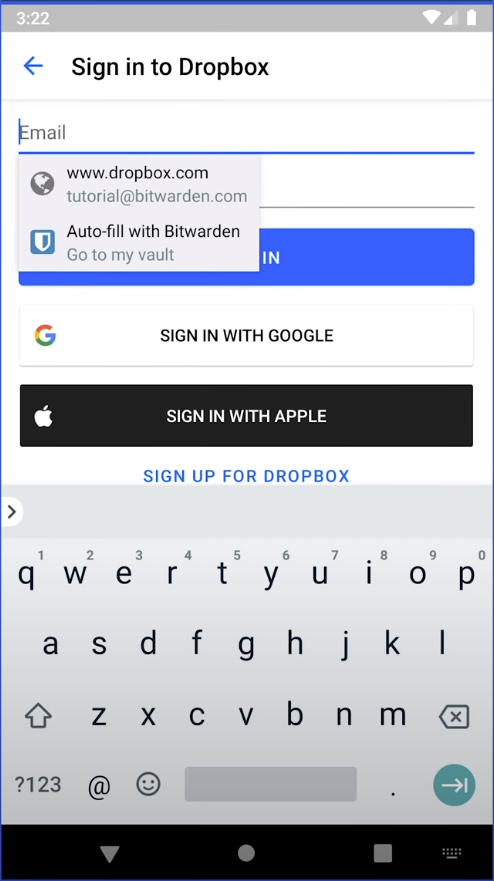
On 🍏 iOS, the auto fill option looks like this:
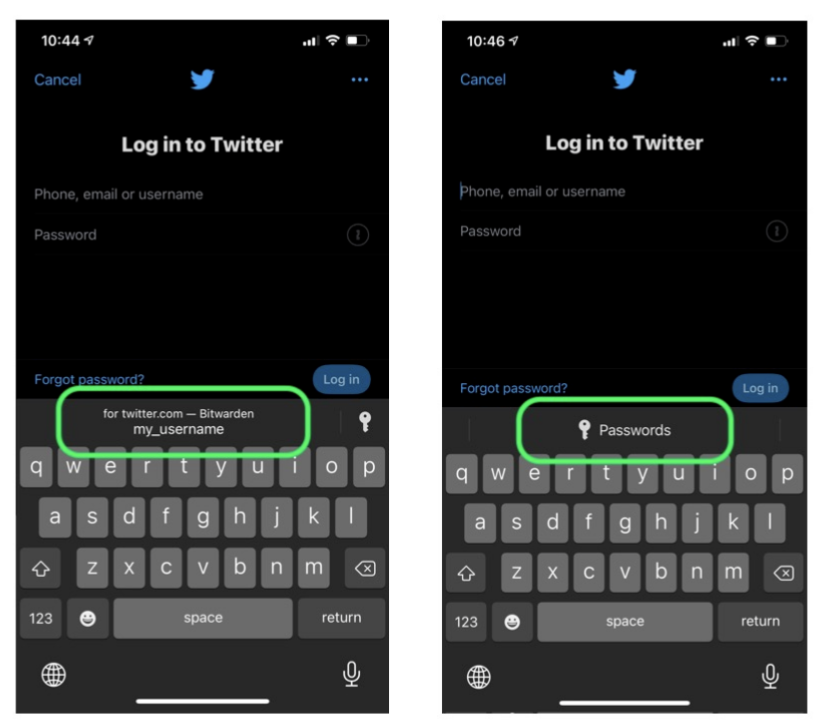
4. Complete the Setup
To finish the setup, modify the following settings. They can be found under the "Settings" tab in the BitWarden app.
- Lock Options : Immediately - don't leave it open.
- Unlock with Fingerprint / FACE ID : Disabled - don't use biometrics.
- Unlock with PIN Code : Enabled - use a PIN code, ideally different from your device code.
- Two-Step Login : We will enable this as part of 🔒 Setup an Authenticator for Multi Factor Authentication. Leave it for now.
When you launch the app after starting your phone, it will ask for your Master Password, after being locked, it will ask for your PIN code. Please consider whether these security measures are adequate for your personal context.