📱 iOS - Setup File Vault

Last updated on : 2021-06-12
Important
The developer of the app we will use is based within the jurisdiction of the United States of America - if your potential adversaries include the US authorities, use an alternative app to achieve the same result.
Instructions
What you should know
- If you don't want to hide your photos behind a password, but simply want to hide them from your gallery, follow this LifeWire Guide instead.
- There are several apps on the App Store which provide similar functionality (e.g. Secret Photo Vault Lock Photos, Best Secret Folder but we will be using Legendary Software Labs's Private Photo Vault.
- The Private Photo Vault is advertising-supported, a premium version (
USD 5) removes the adds. - This app only stores photos and videos, if you also need to store documents or other files in your vault, consider using Best Secret Folder instead.
- This is no replacement for back-ups. Remember to regularly back up your files.
- Always archive photos you don't really need to carry with you on your device. Not having the photos on your device is still better than having them inside an encrypted vault. See "Files to Cloud" or "Files to Local Storage" in the 💻-🖥️-📱 Archive or Destroy Your Data guide for instructions.
What you should do
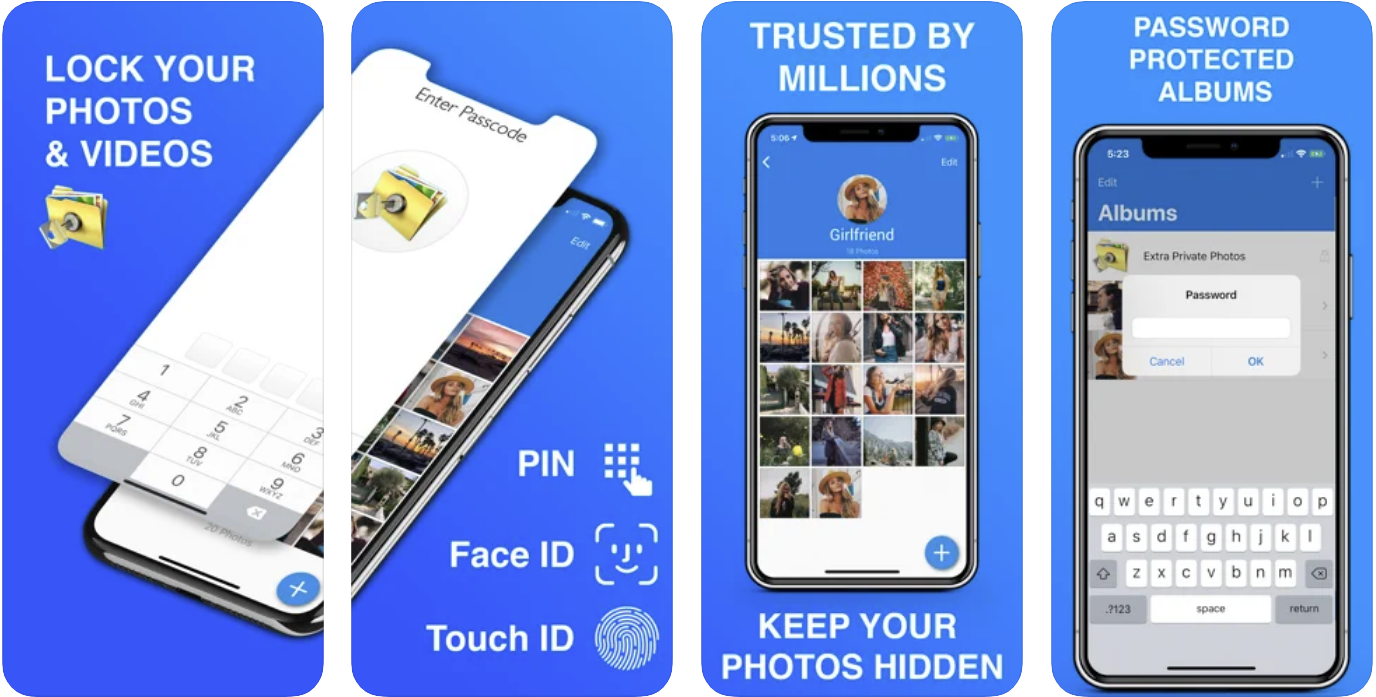
1. Install the Private Photo Vault
- Install the Private Photo Vault from the App Store.
- Open Private Photo Vault
- You'll be greeted with the tutorial on how to setup the vault, click "Start"
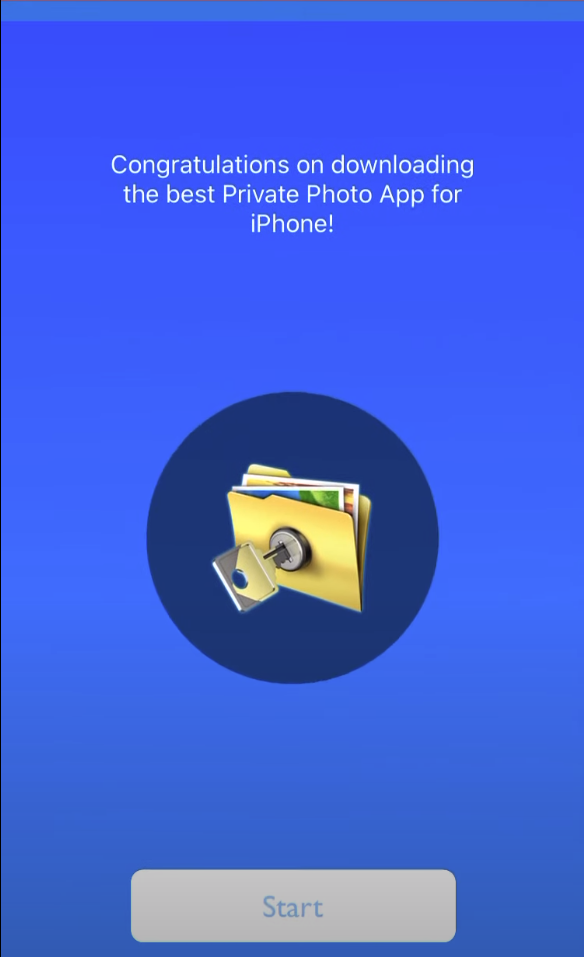
- Set a Passcode, and confirm the passcode.
- Click "Next" and "I agree" on the following screens.
- You're Setup!
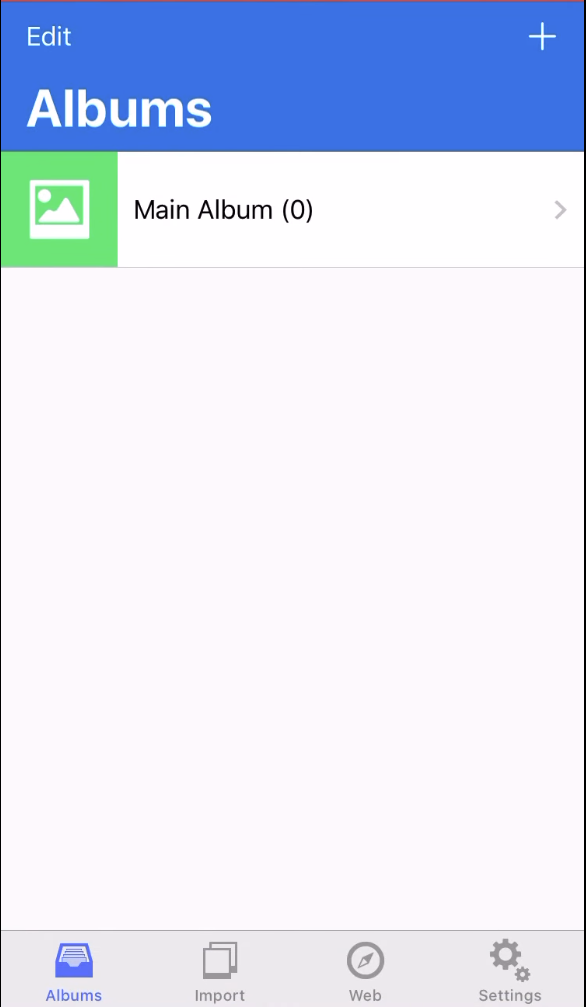
2. Add existing files to the Calculator Photo Vault
With the vault unlock, i.e. the first screen you land on when you open the app:
- Tap "+"
- Select "Import"
- Select the Albums and or photos you want to imports
- Confirm that the photos / videos have been added in the vault.
- Delete the photos / videos from the gallery outside the vault.