📱 Create a PIN for your SIM
| TYPE | AUDIENCE | PRIORITY | COMPLEXITY | EFFORT | COST | UPDATED |
|---|---|---|---|---|---|---|
| Preparation | 🧑 | ⭐⭐⭐ | ⭐ | 🧑 | 🆓 | 2021-06-11 |
Rationale
By adding a PIN to your SIM card, you prevent an adversary from simply putting the SIM card into a different phone and being able to make and receive calls and messages pretending to be you.
Warning
Without the correct PIN code, it is possible to get locked out of your phone, and it will not be able to be unlocked unless you either have a PUK code or contact your mobile phone provider to issue with a new SIM card. This can thus cause you to lose access to you phone, potentially for several days, so we advise to read all the steps carefully and only set a SIM PIN if:
- You know your current SIM PIN, OR
- Your phone does not currently have a SIM PIN set, OR
- You tried
1111or1234as your SIM PIN, and one of them worked
Instructions
What you should know
- Your SIM PIN is not the same PIN code as you may use to lock your phone. It's better to use different PIN codes for each, but if you can only remember one code, it's OK to use the same for both.
- Once the SIM PIN is set, you will be asked for this PIN code each time you power on (i.e. not just unlock) your phone.
- Your telco (mobile phone service provider) that issued the SIM, probably gave you the default PIN and the recovery PUK code when you received the SIM card. These will have been printed on the packaging or in the documentation.
- The default PIN code depends on your phone manufacturer and / or telco - so please call your telco to receive the default PIN code if you don't know your PIN code. If you don't have time for that, you could try
1111or1234as these are the most common PIN codes. - Important After failing to enter your PIN code correctly three times, your SIM card will be locked and you will need your PUK code to unlock it. If you don't have a PUK code, you will need to contact your telco for a replacement, so it's important that you don't forget your PIN code.
What you should prepare
- If there's already a (default) PIN code on the SIM card, have it at the ready - this is usually
1111or1234. - Think of a PIN code that follow the principles for 🔒 Generate Stong PINs
🤖 ANDROID
- Open the settings on your phone and look for the entry marked Security & privacy.
- Near the bottom of the screen look for more settings or Advanced settings.
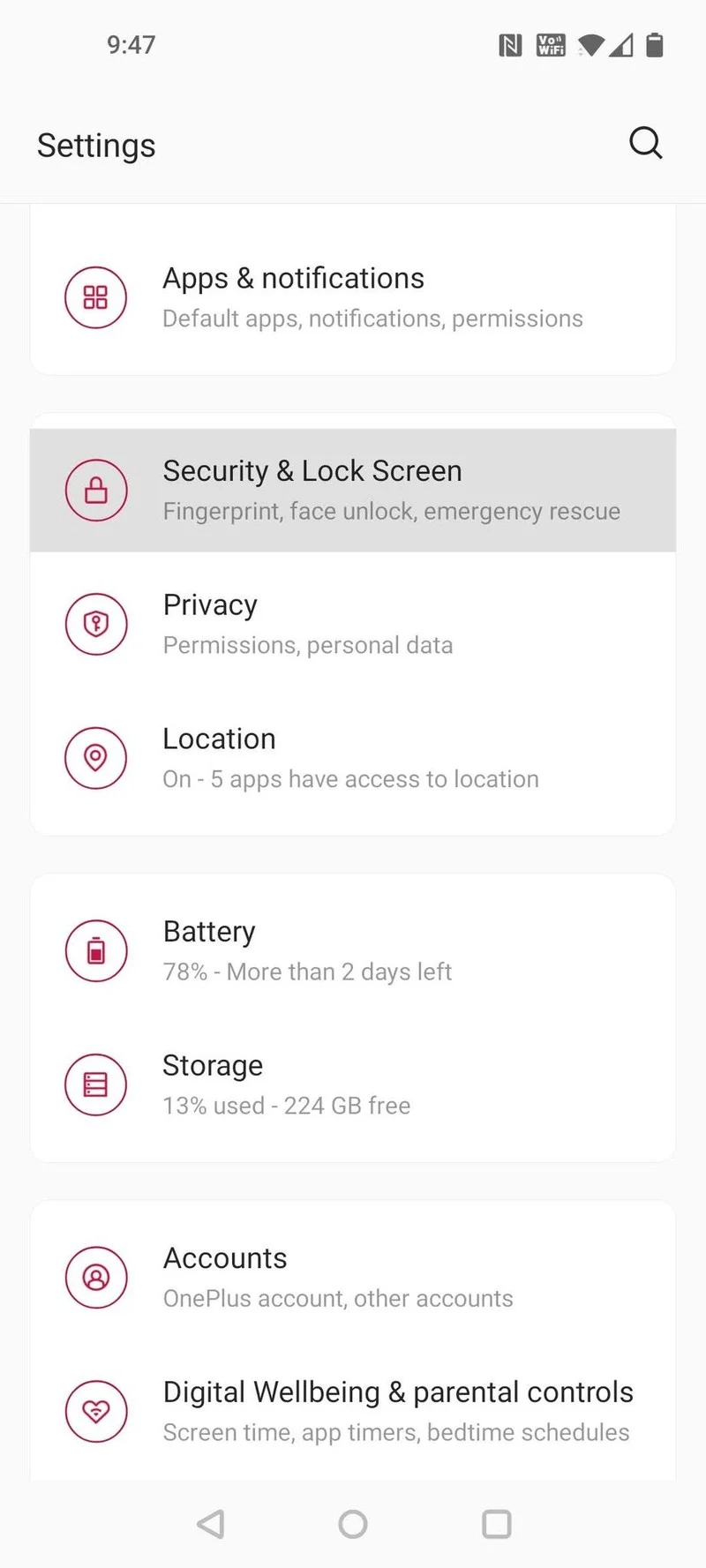
- Choose the entry marked SIM card lock and tap on it.
- In the next screen enter slide the toggle to enable locking your SIM card.
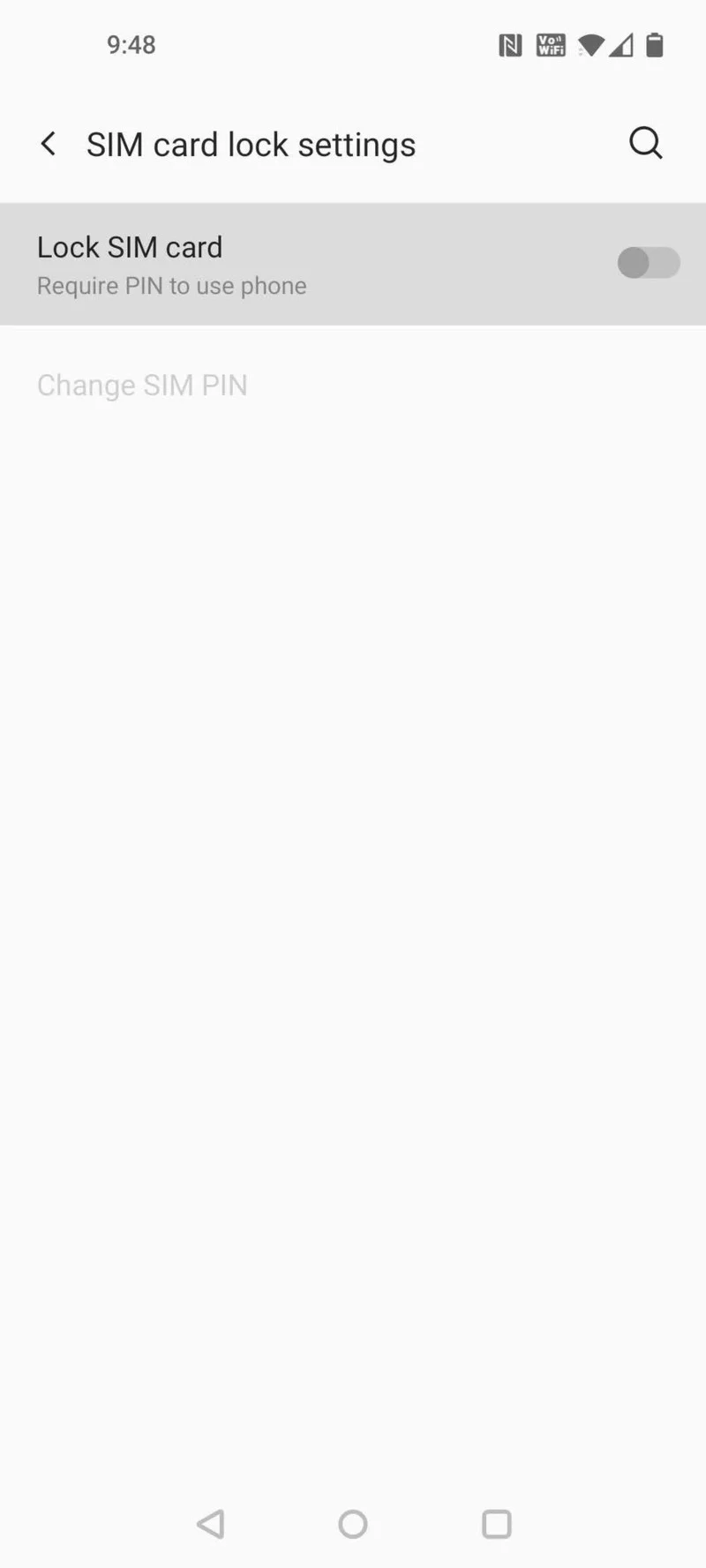
- Enter your SIM card PIN code in the window that opens and save your settings.
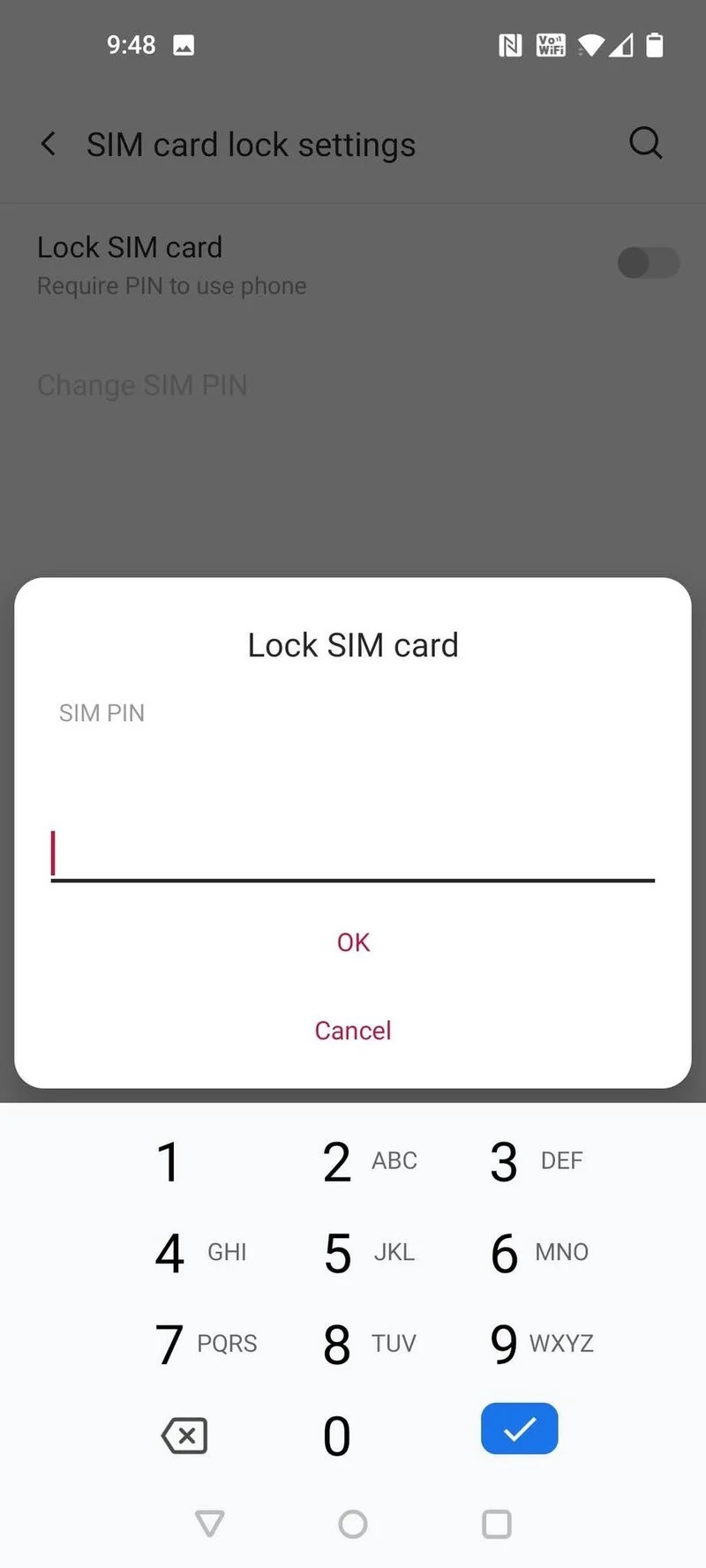
Source : Android Central
🍏 iOS
Follow the steps provided by WikiHow