📱 Android - Hide Apps on OnePlus or Oppo
Last updated on : 2021-06-12
Important
The manufacturer of this phone is based within the jurisdiction of the People's Republic of China - if your potential adversaries include the Chinese authorities, it is advised to replace your phone with a device that isn't made in the PRC, or at least (advanced only 👩💻) flash a trusted custom ROM.
Instructions
What you should do
OnePlus or Oppo option is quite advanced, as it doubles as an App Vault - this means that while the app is in the "Hidden Space", you can protect it with an extra password screen. This is the same PIN code used to unlock your phone.
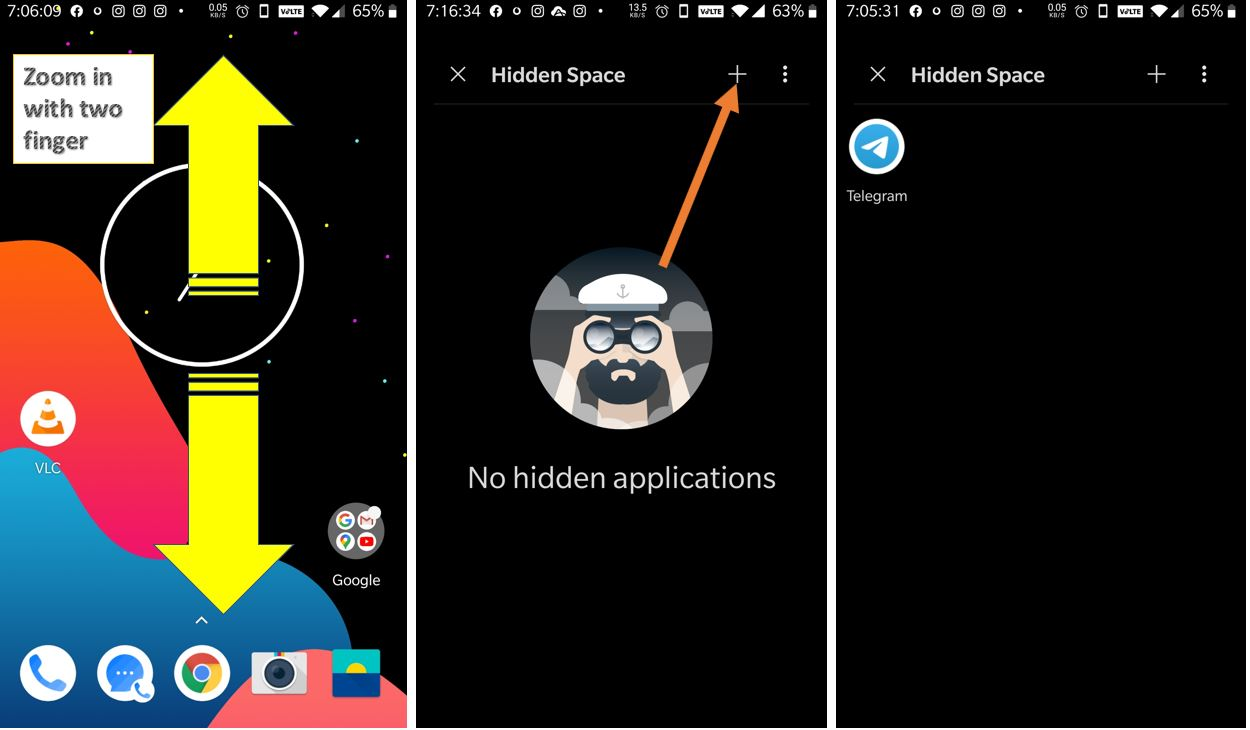
To hide an app:
1. Grab your phone and unlock it.
2. Touch the home button to see the OnePlus home screen.
3. Now instead of opening an App drawer, put your two fingers in the center of the display.
4. To open Oneplus Hidden space slide your fingers towards the outward side, just like move them while zooming in something.
5. Tap on the ‘+‘ Plus icon given on the top right or bottom corner side.
6. All the apps installed on your mobile will appear. Select all apps that you want to hide such as Gallery, Photos, Videos, WhatsApp, etc.
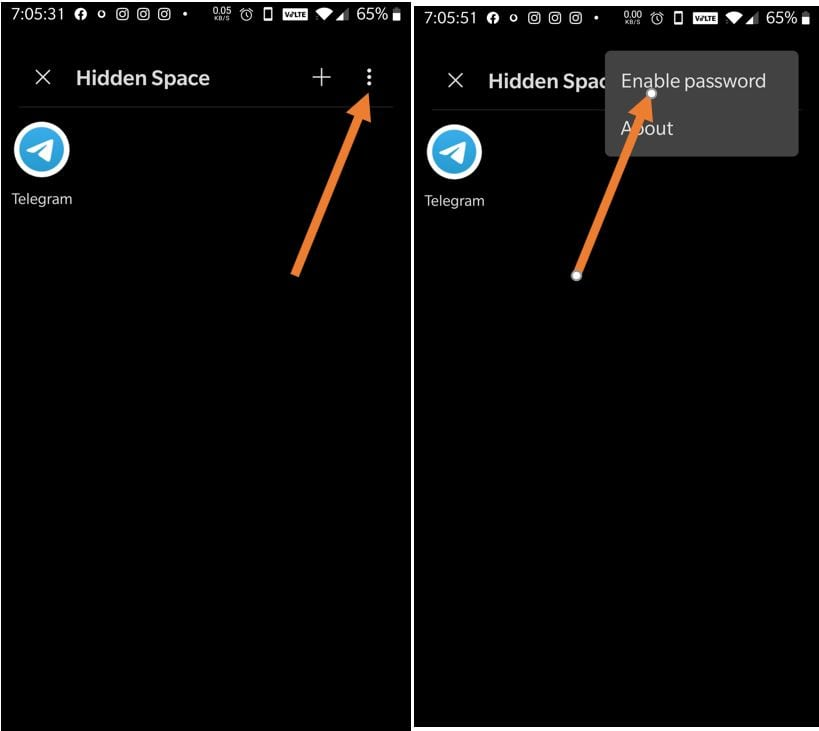
- Setting a password for hidden space is optional. However, if you want more protection then simply tap on the three dots given on the right top corner and select “Enable Password“. Your existing phone pattern lock will use to protect hidden apps.
- Done
To access the hidden apps, return to the hidden space you created and launch the app from there.
If you get stuck, see the H2S Media Guide, or use the 📱 Android - Change the Name and Icon of your Apps option instead.