💻-🖥️ Install Google Drive File Stream
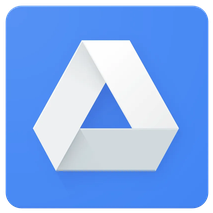
Last updated on : 2021-06-18
Instructions
What you should know
- Google has two syncing apps, depending on whether you have a personal Google account (typically
@gmail.com) or a GSuite / Google Workspaces account (typically@organisation.org) - Google Drive File Stream and this guide are for the latter, organisational type of accounts, 💻-🖥️ Install Google Backup and Sync is for the former, individual type of accounts.
What you should do
1. Download the installer to your Computer
Since google expects that Google File Stream is centrally managed within your organisation, the setup instructions are a little bit hidden for the individual, but if you want to set it up on your own devices:
- Visit the Google Drive Support Page.
- Look for the "Download & install Google Drive for desktop" line and click on it to expand your options:
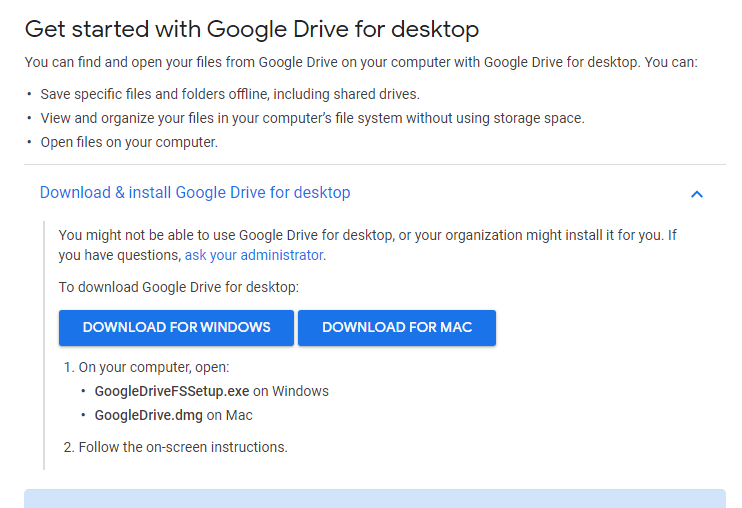
- Click "Download for Windows" or "Download for Mac" depending on your system
2. Add your Google accounts
- Launch the file you just downloaded
GoogleDriveFSSetup.exeon Windows, orGoogleDrive.dmgon Mac - On the welcome screen, select which shortcuts you want to create and click "Install"
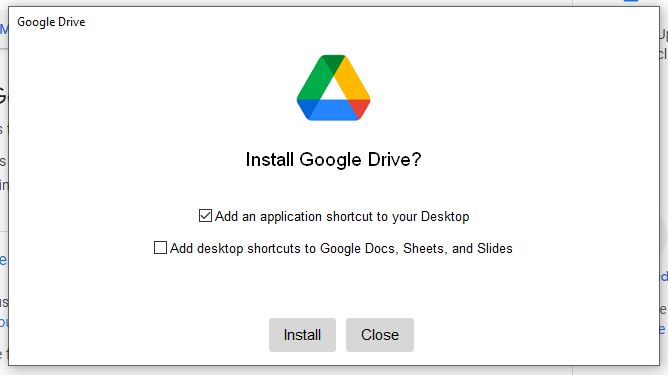
- Click "Sign in with Browser"
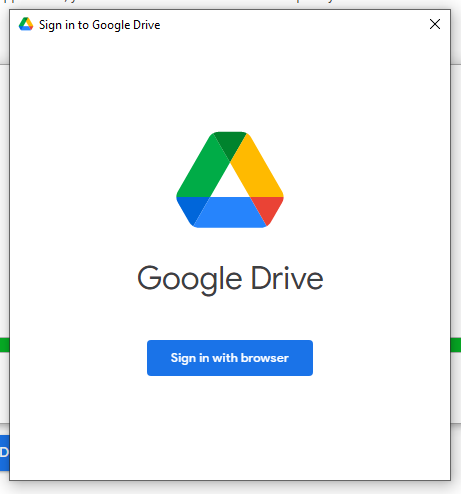
- You will be redirected to a Google login screen in your browser. Select the Google account you want to store your files with, or log in to that account if it's not listed.
- Click "Allow" to give Google Drive all the necessary permissions
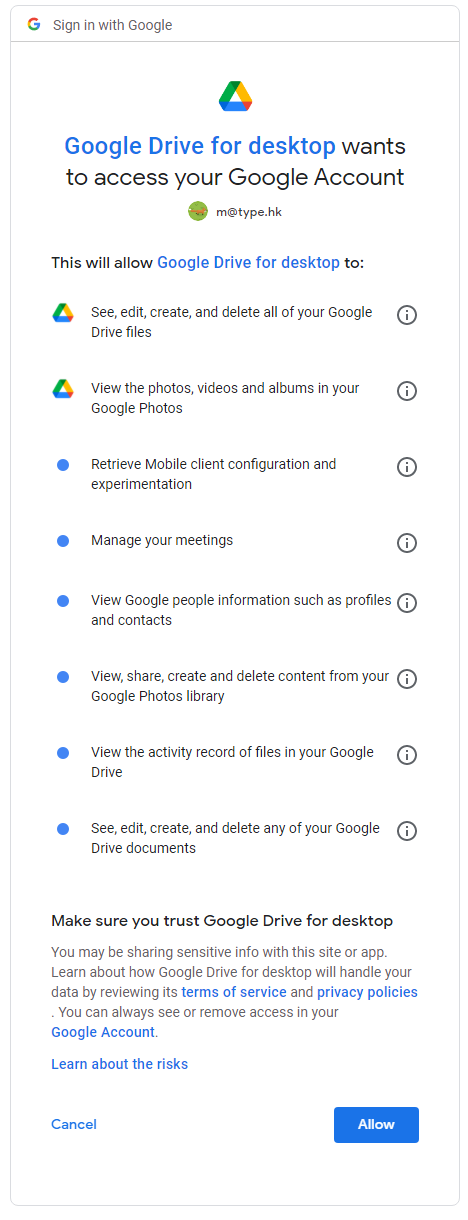
- Success!
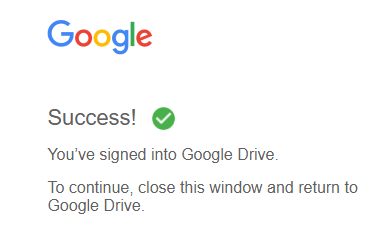
3. Decide which files you want to sync
- A "Welcome to Google Drive" window should open up, read the instructions on each screen and click next. It will teach you that right-clicking on a file or folder and marking it as "Available Offline" will allow you to edit the content without an internet connection. This will come in handy cause you always want your vault to be available offline.
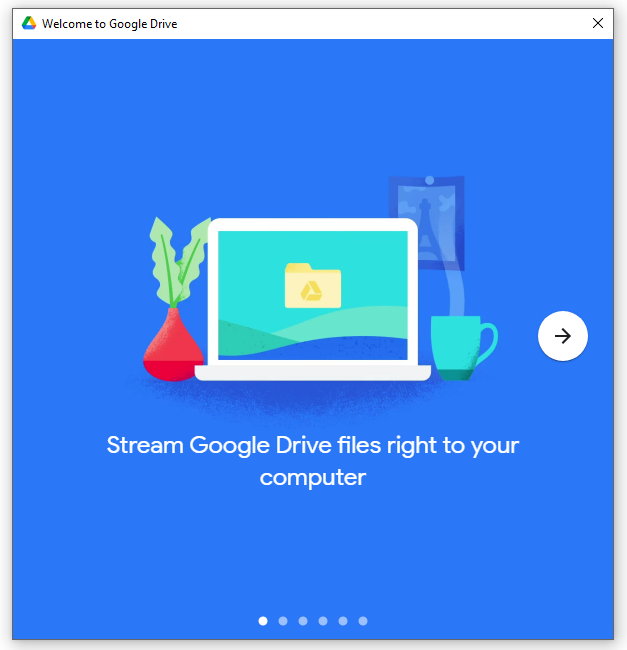
- Click "Open Google Drive Folder"
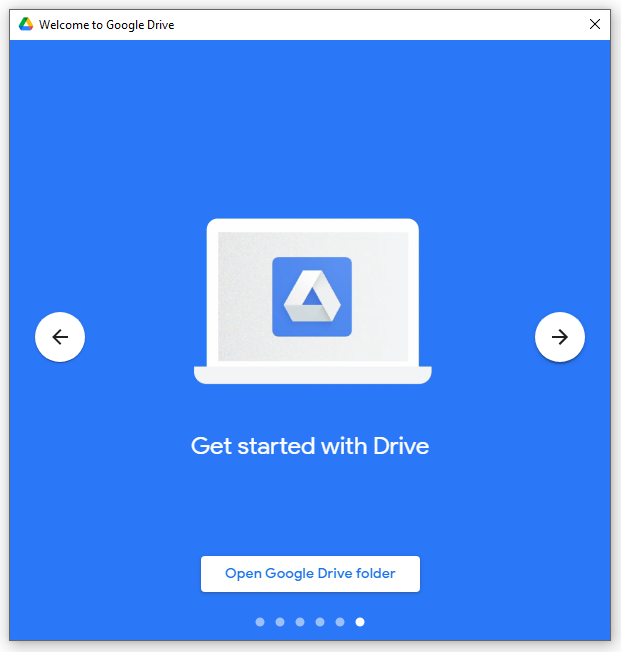
- If everything worked, you should see your own Drive under "My Drive", and the drives shared with you in "Shared drives"
- Note: As part of our other guides we will be creating folders and adding them to Google sync.
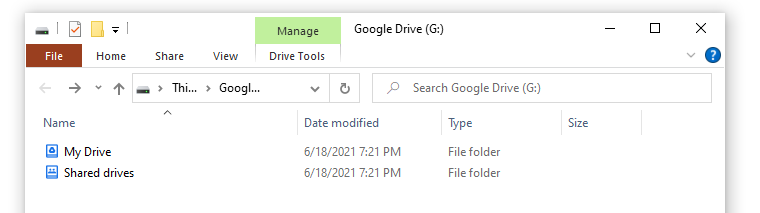
- Note: As part of our other guides we will be creating folders and adding them to Google sync.