💻-🖥️ Install Google Backup and Sync
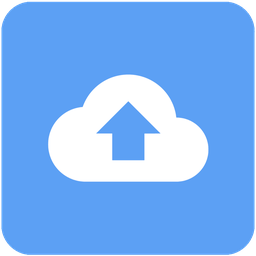
Last updated on : 2021-06-18
Instructions
What you should know
- Google has two syncing apps, depending on whether you have a personal Google account (typically
@gmail.com) or a GSuite / Google Workspaces account (typically@organisation.org) - Google Backup and Sync and this guide is for the former type of accounts, 💻-🖥️ Install Google Drive File Stream is for the latter type of accounts.
What you should do
1. Install on your Computer
- Visit the Official Download Page.
- Look for the "Backup and Sync" panel, which is marked as "For Individuals" and click "Download"
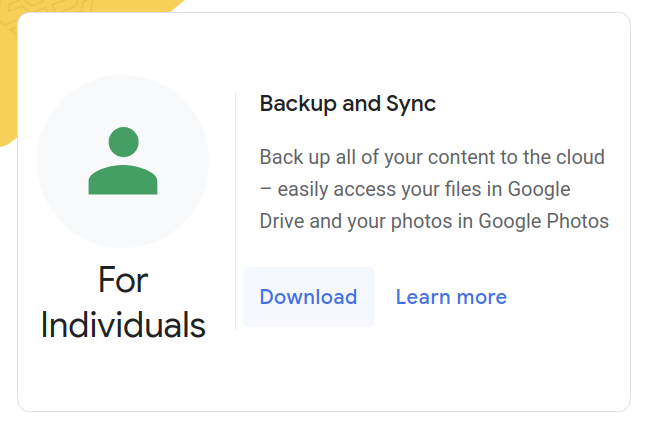
- Click "Agree and Download" to start the download.
- Open and run the installer
installbackupandsync.exeyou've just downloaded - Congrats! Backup and sync is now installed!
2. Add your Google accounts
- If the installer doesn't launch the welcome screen shown below, open "Backup and Sync from Google", it should show this screen
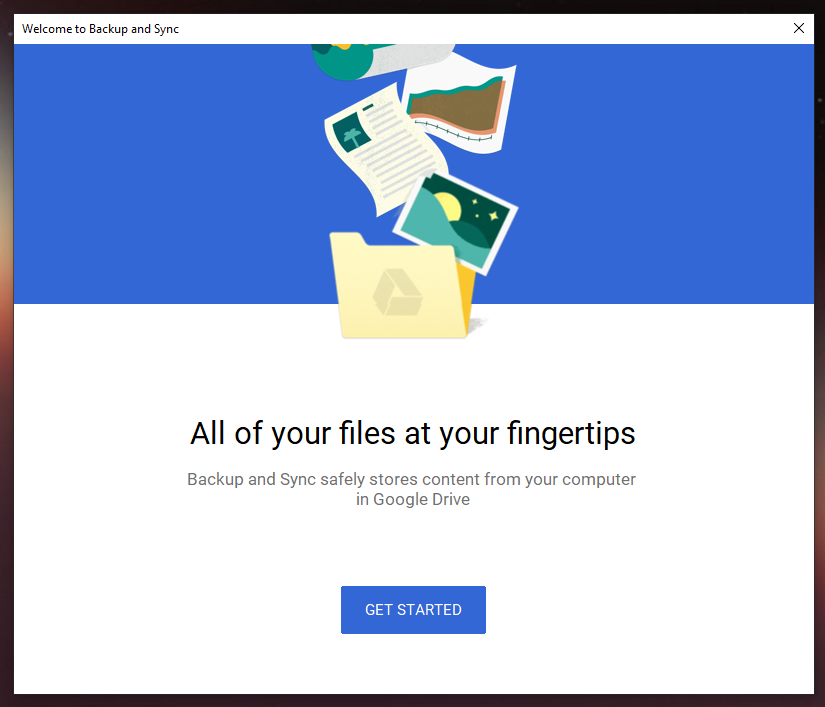
- Click "Get Started"
- Enter the account you want to use for your cloud storage, and click next
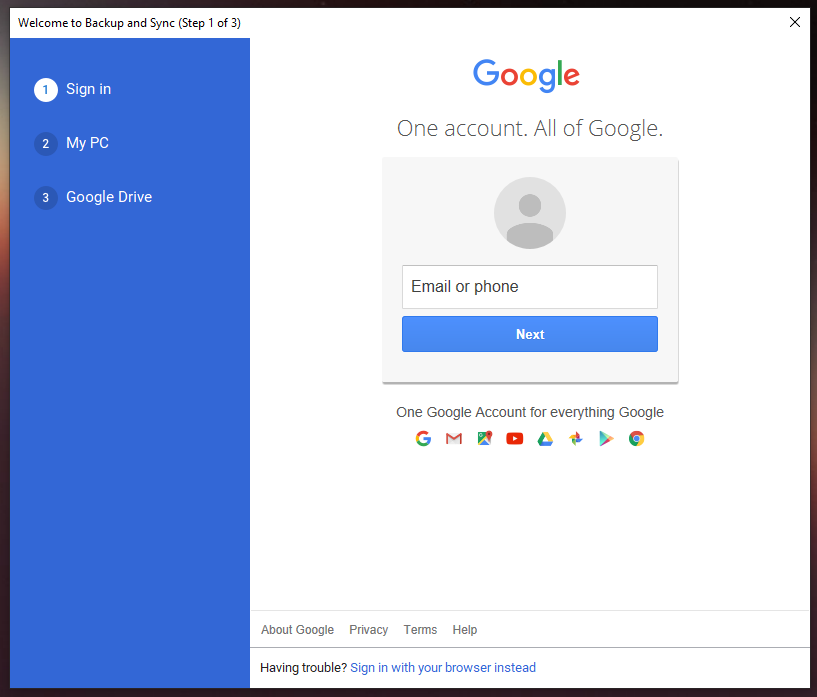
- If it asks you for the CATPCHA image, complete it and click "Next"
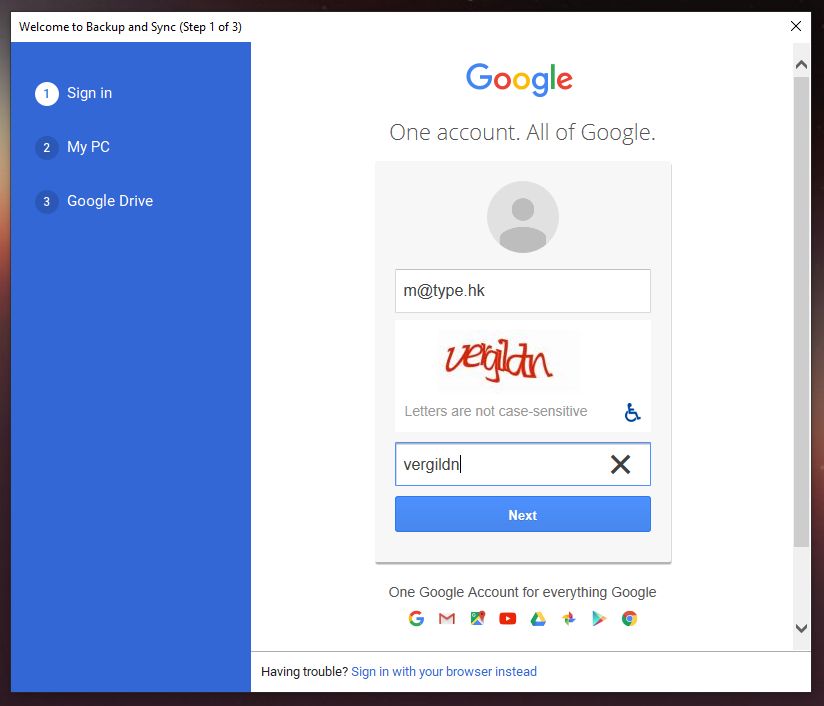
- Enter your password, and click "Next"
- You should be redirected to the browser where it asks for your permissions, click "Allow"
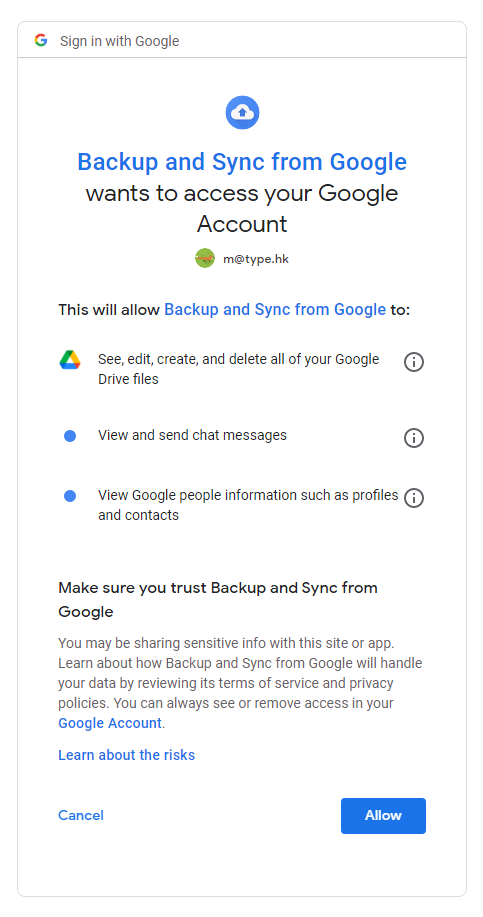
- Congrats! You've now successfully linked your account to Backup and Sync
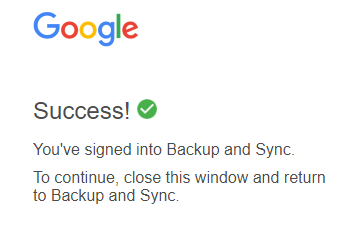
3. Decide which files you want to sync
- Back in the "Backup and Sync app", click "Got It"
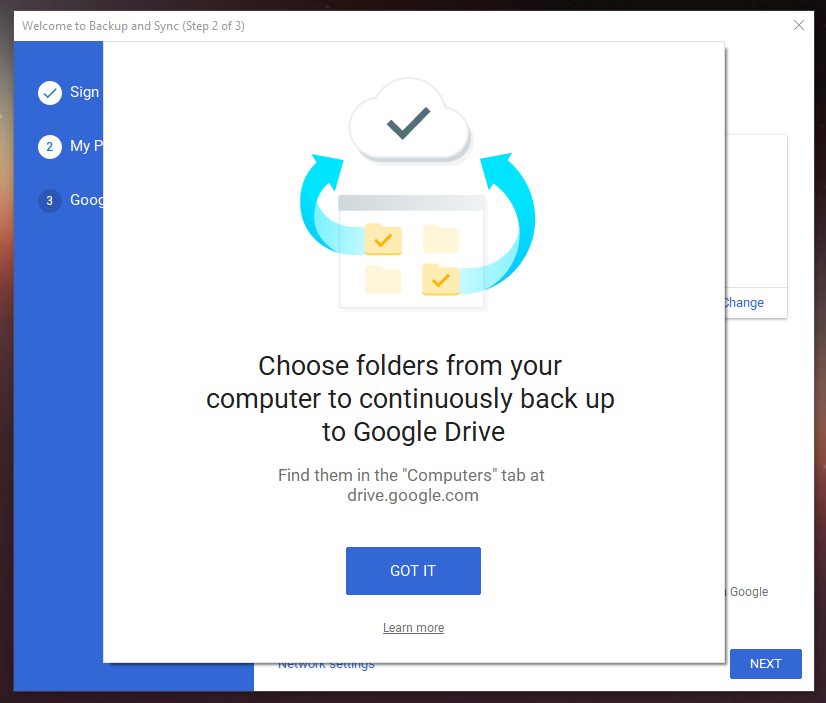
- Select the folders you want to back up, and click "Next"
- Note: In our example, we don't want to select anything, as we are simply preparing for 💻-🖥️ Encrypt Cloud Drives with Cryptomator
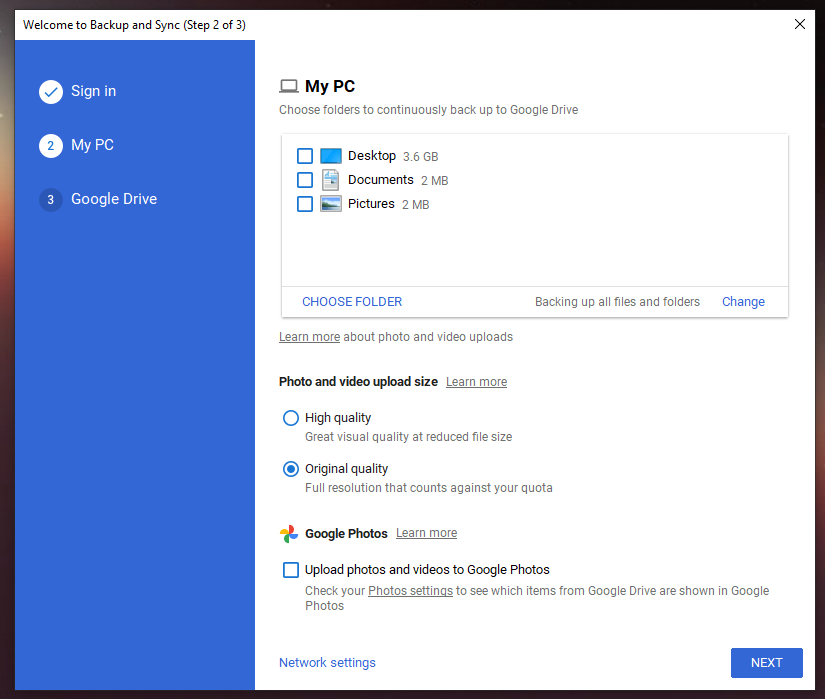
- Note: In our example, we don't want to select anything, as we are simply preparing for 💻-🖥️ Encrypt Cloud Drives with Cryptomator
- Click "Got It"
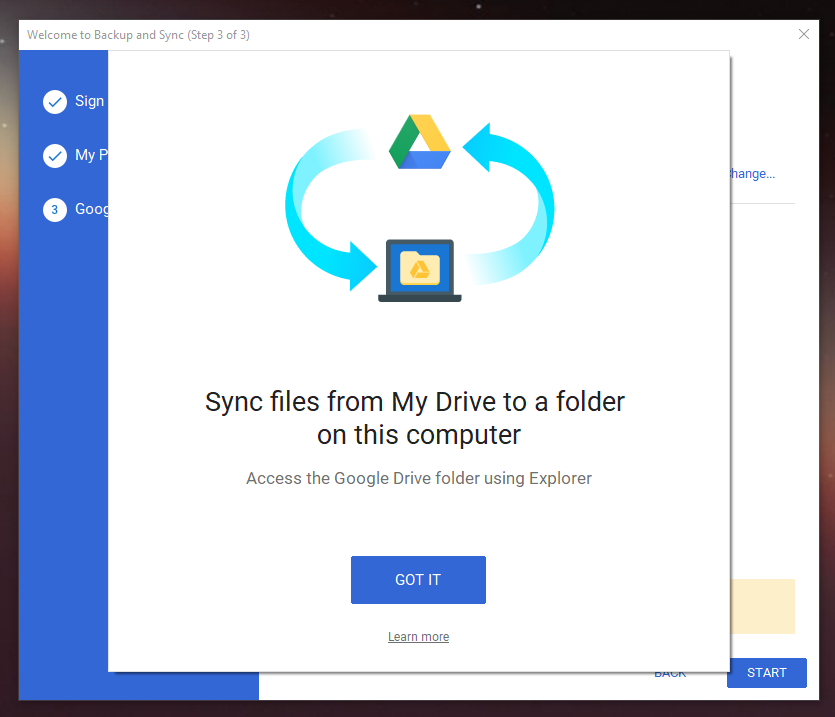
- Select "Sync only these folders", and uncheck "Select All", and (optionally) select the folders you want to sync between your computer and your cloud drive.
- Note: As part of our other guides we will be creating folders and adding them to Google sync.
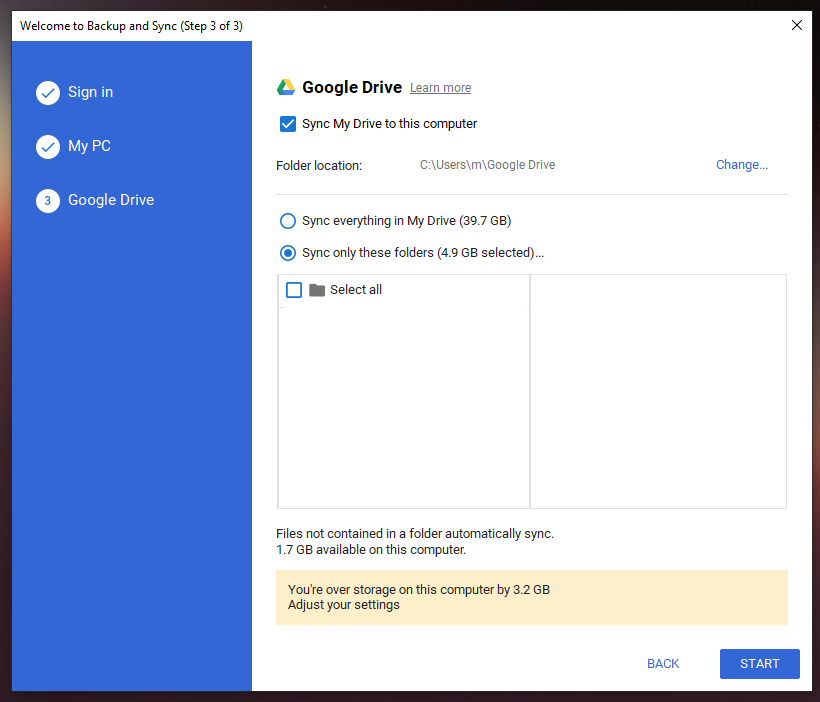
- Note: As part of our other guides we will be creating folders and adding them to Google sync.
- Click "Start"

- That's it! you're good!
- You can recognise Google Backup from the cloud icon with the spinning arrows. Double clicking it opens the local mirror of your Google Drive folder.
Google Backup and Sync will now automatically sync anything you put into that folder, as long as the app is running and you have an internet connection. Anything that you (or someone else) adds into the folders you are syncing will also be downloaded and you will have a local copy available.