📱 Automatically Download App Updates
| TYPE | AUDIENCE | PRIORITY | COMPLEXITY | EFFORT | COST | UPDATED |
|---|---|---|---|---|---|---|
| Preparation | 🧑 | ⭐⭐⭐⭐⭐ | ⭐ | 🧑 | 🆓 | 2021-06-11 |
Rationale
Automatic updates ensure that you always have the latest security fixes for your apps so that hackers cannot exploit known weaknesses in your applications.
Instructions
What you should do
1. Enable Automatic Updates
On 🤖 ANDROID:
1. Open Google Play.
2. At the top right, tap the profile icon.
3. Tap Settings and then Network Preferences and then Auto-update apps.
4. Select the option:
1. If you never connect to WiFi - select "Over any network to update apps using either Wi-Fi or mobile data.:
2. If you sometimes connect to WiFi - "Over Wi-Fi only to update apps only when connected to Wi-Fi.""
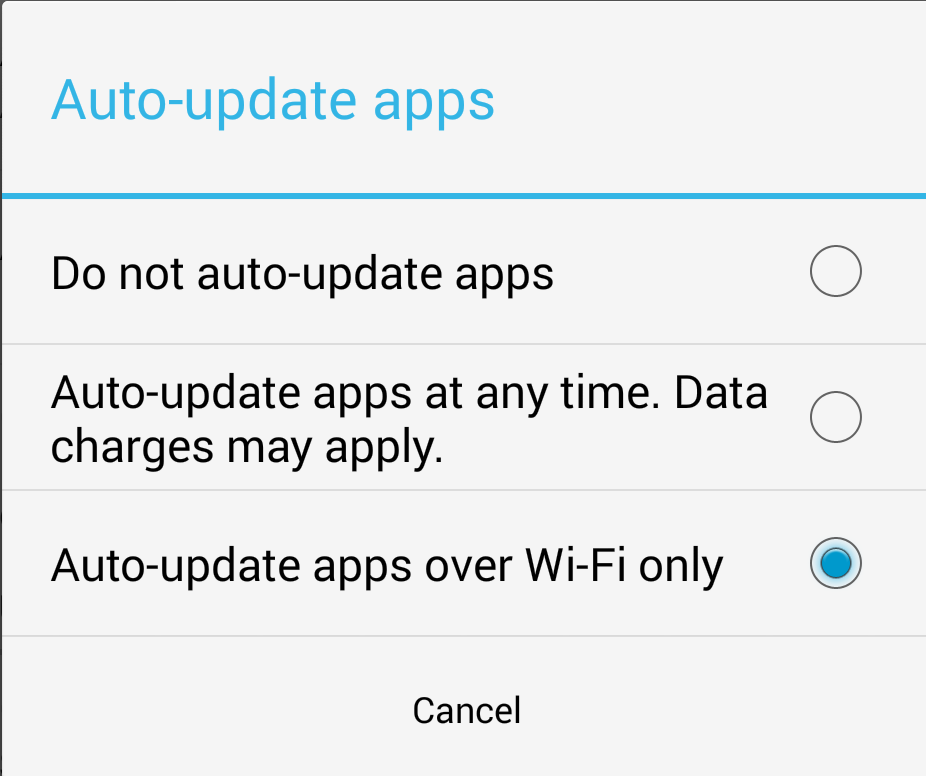
On 🍏 iOS:
1. Go to Settings.
2. Tap App Store.
3. Turn "on" App Updates
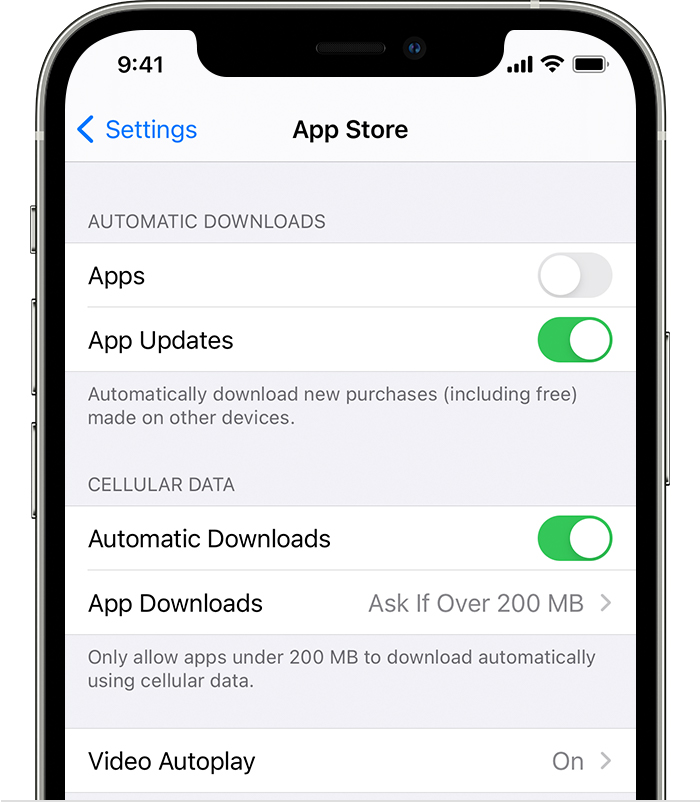
2. Enable App Protection
On 🤖 ANDROID:
1. Open Google Play.
2. Tap Menu Menu and then Play Protect and then Settings Settings.
3. Turn Scan apps with Play Protect "On"
On 🍏 iOS, you are already set.