📱 Android - Create an App Vault on Samsung
Last updated on : 2021-06-11
Instructions
What you should do
Samsung's name for the "App Vault" is Secure Folder. It is a good place to store all the photos, videos, files, apps and data that you want to keep private.
First, setup your Secure Folder:
1. Swipe down from the top of your screen and tap settings
2. Tap Biometrics and security
3. Tap Secure Folder
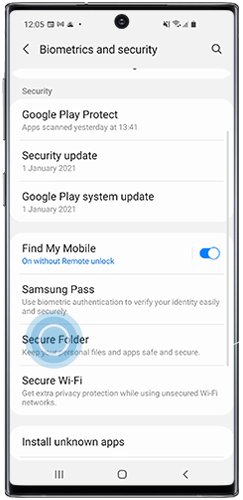
- You will need to sign into or create a Samsung Account. Tap Sign in, Continue or Agree
- Enter your Samsung Account details, then tap Sign in or OK
- Choose the lock method you wish to use - ideally use a password, and not Fingerprints - then tap Next
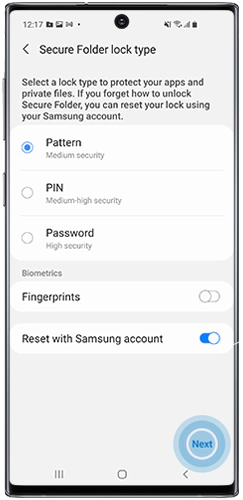
- Enter the lock method, then choose Continue
- Enter the lock method again, then choose Confirm
- A shortcut to the Secure Folder will be added to your Home and Apps screen
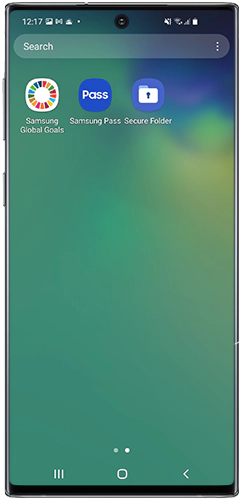
After you have set up your Secure Folder you can move your apps in.
The process of moving items into your Secure Folder is:
1. Open your Secure Folder
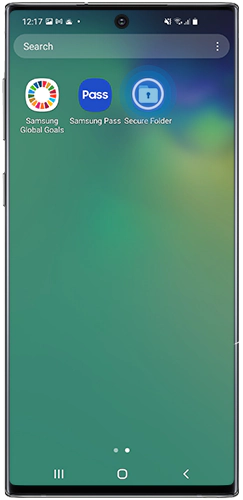
- Tap Add Apps or the + symbol
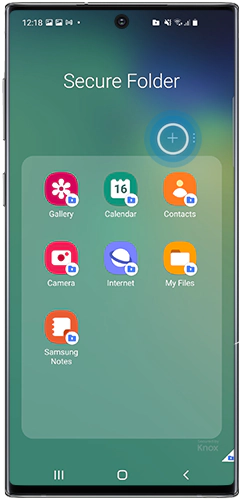
- Select the apps you want to add. You can also download apps directly into the Secure Folder
- Tap Add
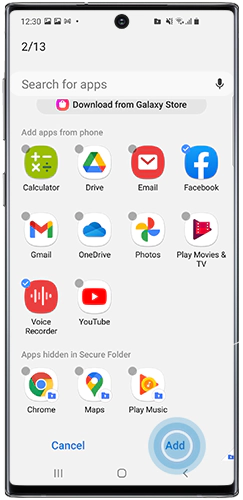
If you get stuck, see the Samsung instead. If your phone is not supported, consider following the instructions to 📱 Create Parallel and Decoy Apps instead.