📱 Android - Backup Signal
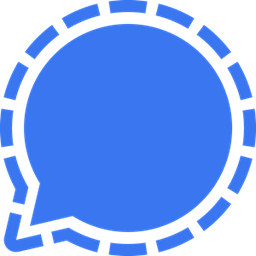
Last updated on : 2021-06-12
Instructions
What you should do
1. Enable backups
- Tap on the profile icon to access Signal Settings profile_avatar.png > Chats > Chat backups > Turn on.
- For Android OS version 9 or earlier, go to step 3.
- For Android OS version 10 or later, select "Choose folder" and choose where to save the backup file.
- Copy the 30-digit passphrase from left to right, top to bottom. You will need this passphrase in order to restore a backup. Keep it in a safe place.
- Confirm that you have written down the passphrase.
- Select Enable backups.
- Tap Create backup. You can verify whether or not a backup has completed successfully by checking the time of the last backup.
2. Store the backups
- Signal displays where you can find the backup under the title Backup folder. Go to that folder.
- Move or save a copy of the backup on a device that is not your phone. Since your Chat History is now backed up into a file, you can follow the "Files to Local Storage" or "Files to Cloud" instruction mentioned in the 💻-🖥️-📱 Archive or Destroy Your Data guide.
Sources : Signal