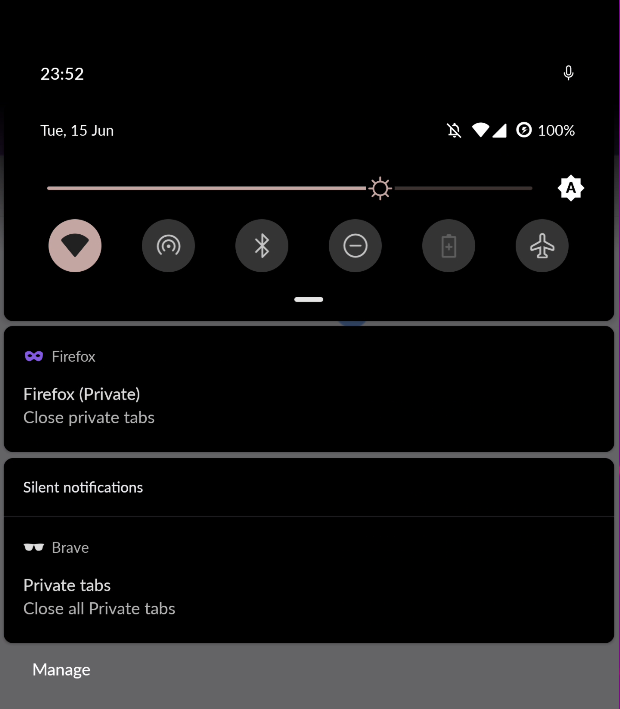💻/🖥️/📱 Browse with Private Windows
Last updated on : 2021-06-15
Instructions
What you should know
By using a Private Window, your browser clears your search and browsing history when you quit the app or close all Private Browsing tabs and windows. While this doesn’t make you anonymous to websites or your internet service provider, it makes it easier to keep what you do online private from anyone else who uses this computer.
advanced 👩💻 - See the common myths about Private Browsing to get a better understanding of what a Private Window protect your from and what it doesn't
What you should do
💻/🖥️:🦁 Use Private Windows in Brave on a Computer
Use the CTRL + SHIRT + N shortcut to launch a new private window or:
- Click on the menu (three striped in the top right corner)
- Click "New Private Window"
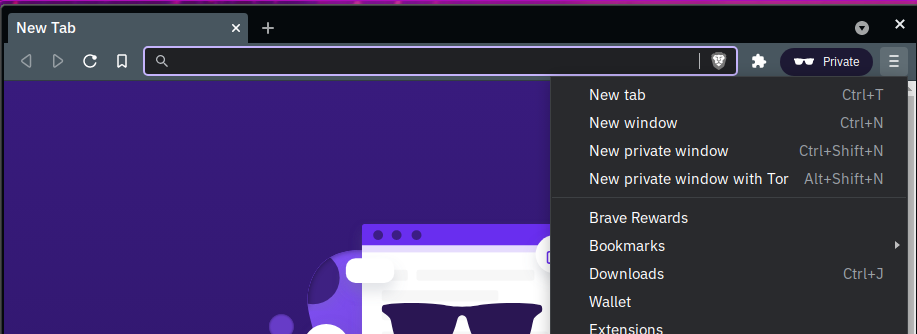
You can differentiate the Private Window from the regular one by the "Private" icon next to the menu.
💻/🖥️:🦊 Use Private Windows in Firefox on a Computer
Use the CTRL + SHIRT + P shortcut to launch a new private window or:
- Click on the menu (three striped in the top right corner)
- Click "New Private Window"
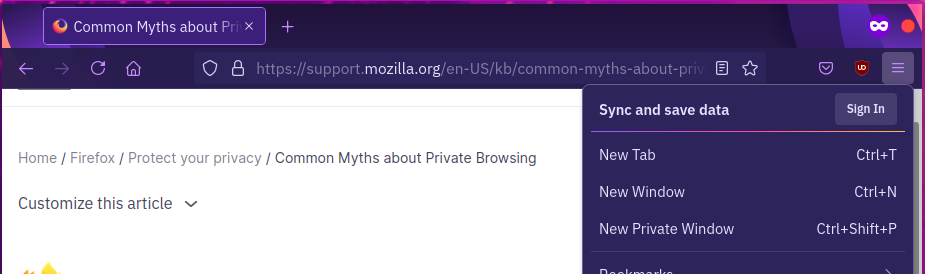
You can differentiate the Private Window from the regular one by the "purple mask" icon in the tab bar.
📱:🦁 Use Private Windows in Brave on a Smartphone
- Click on the menu (three dots in the top right corner)
- Tap "New Private Tab"
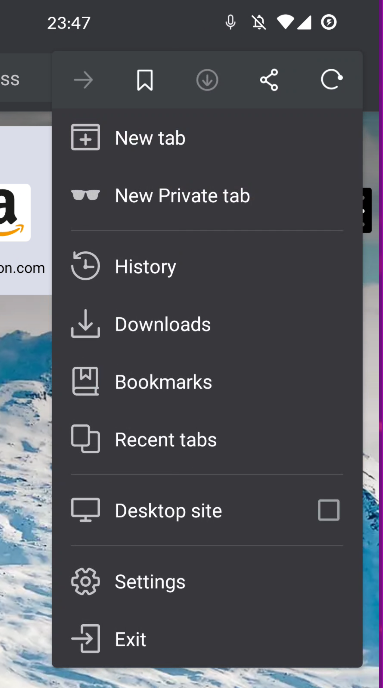
You can recognise the Private tab by its purple colour, and the sunglasses in the address bar:
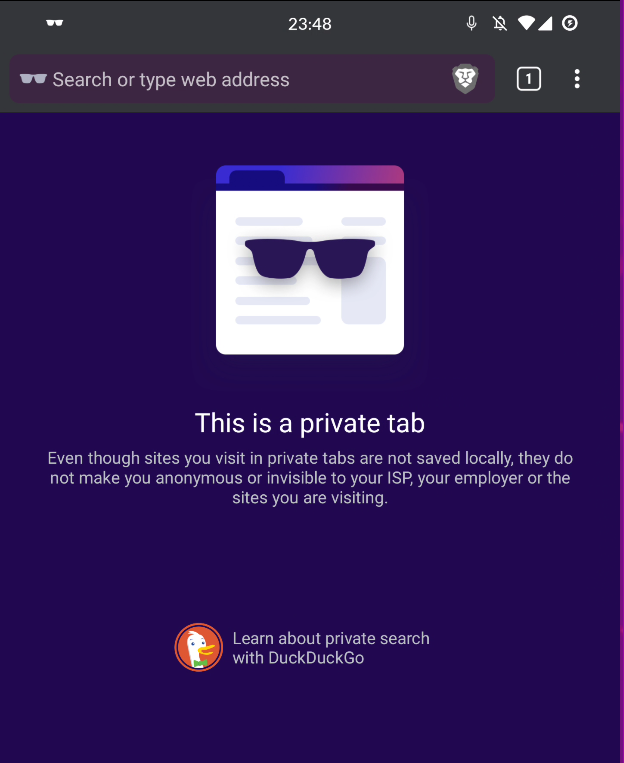
You can always quickly close all your private tabs from the notification, just drag the notifications down and tap "Close All Private Tabs" for Brave
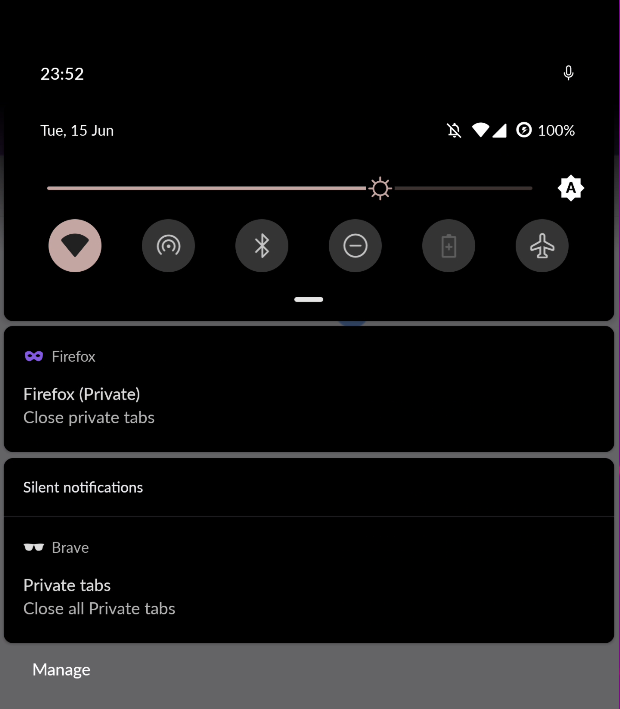
📱:🦊 Use Private Windows in Firefox on a Smartphone
- Click on the menu (three dots in the top right corner)
- Tap "New Tab"
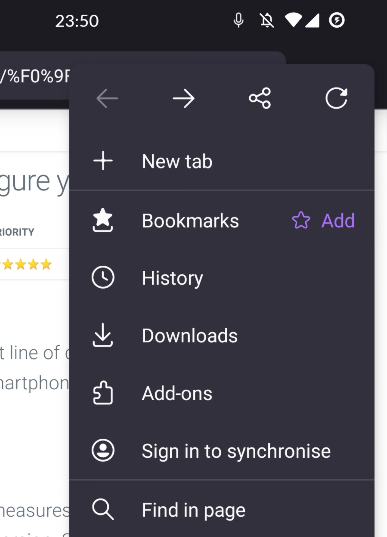
3.Tap the "mask" icon in the top right corner of the view:
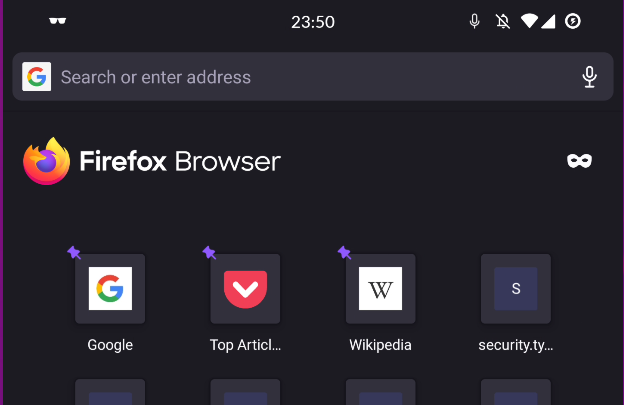
You can recognise the Private tab by its purple colour:
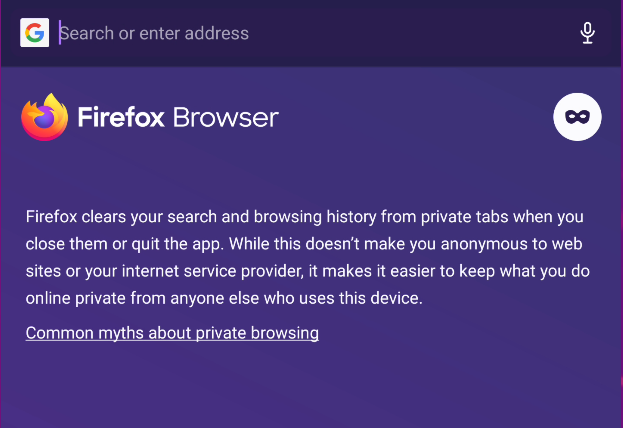
You can always quickly close all your private tabs from the notification, just drag the notifications down and tap "Close Private Tabs" for Firefox