💻/🖥️ Install Microsoft Windows from a Trusted Source
| TYPE | AUDIENCE | PRIORITY | COMPLEXITY | EFFORT | COST | UPDATED |
|---|---|---|---|---|---|---|
| Preparation | 🏗️ | ⭐⭐⭐ | ⭐⭐⭐ | 🏗️🏗️ | (💰) | 2021-06-24 |
Rationale
Pirated versions of Windows are widely available - in both online and physical market places. You can often get them for free - so it may be a very attractive option. However, many of these pirated (also known as "copied", "cracked", "unlocked", "illegal") versions come with hidden software that exposes your computer to risk of remote access and control. So to avoid putting your computer at risk, it's important that you obtain a copy of Windows from a trusted source - Microsoft.
Instructions
What you should know
- If you currently are running Windows 7 or 8, look at 💻-🖥️ Windows 10 - Upgrade from Windows 7 or 8 instead of this guide.
- If you don't have the financial means of purchasing a license from Microsoft, you can still download and install the official version of windows from Microsoft, and use that without activating it (i.e. without buying a license). Though this goes against the terms of service, it's still preferred over using a copy of windows from an unknown source. In the meantime you can work with your donors or other sources of funds and see what best way to acquire Windows licenses. Since you have installed the official version of windows, you can buy a digital license at any point and activate the current installation of windows - you would not need to reinstall it again. In the meantime, there are no functional limitations on your your use of Windows.
What you should prepare
- An internet connection where you can download 5 GB
- 5 GB data storage available for the download.
- A blank USB flash drive with at least 5 GB of space. Warning any data still on the USB will be deleted!
What you should do
1. Install the Windows 10 Setup Tool onto a USB
We will create a Windows 10 USB Installer, so you can plug it into any computer and install Windows 10 with it:
- Download and launch the official Windows 10 Downloader.
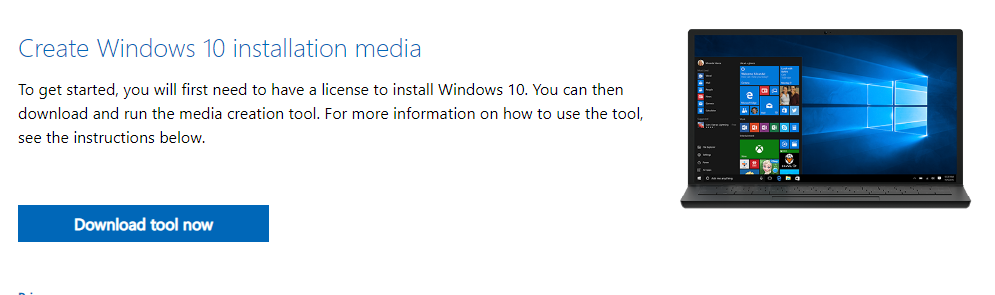
- Click "Accept" to the terms
- Select "Create installation media ..."
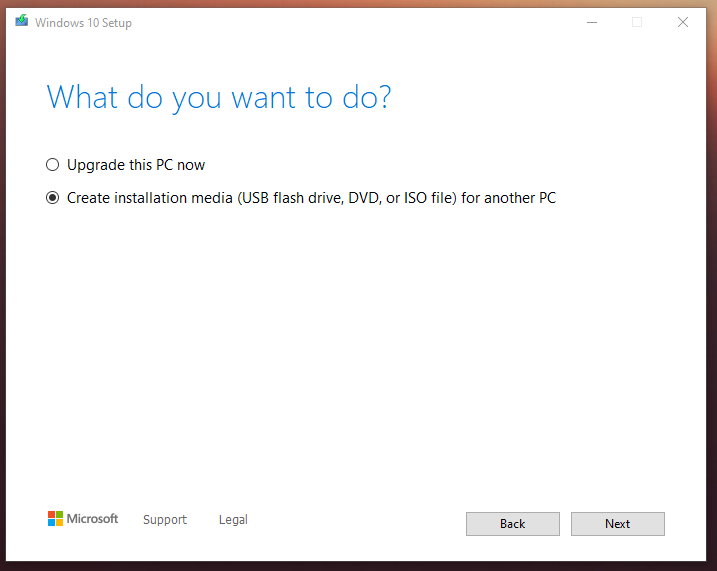
- Select your language etc, and click "Next"
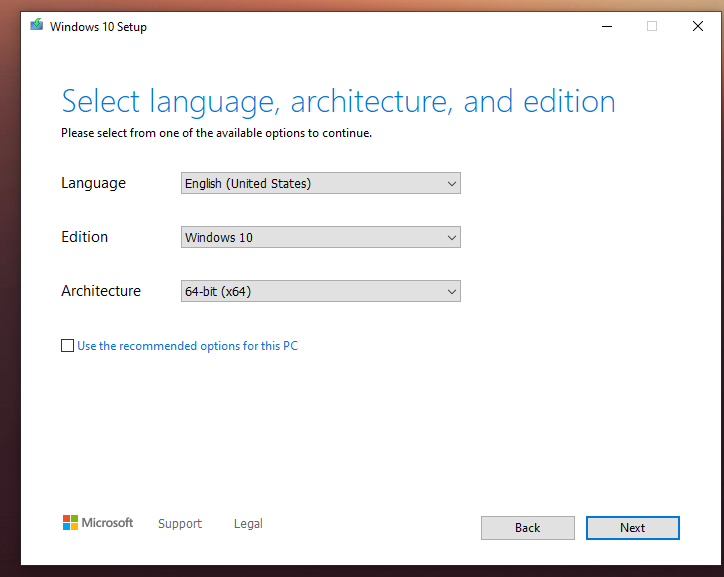
- Select "USB flash drive", and click "Next"
- Your USB drive should show up in the list, select it and click "Next"
- Windows 10 will now be downloaded
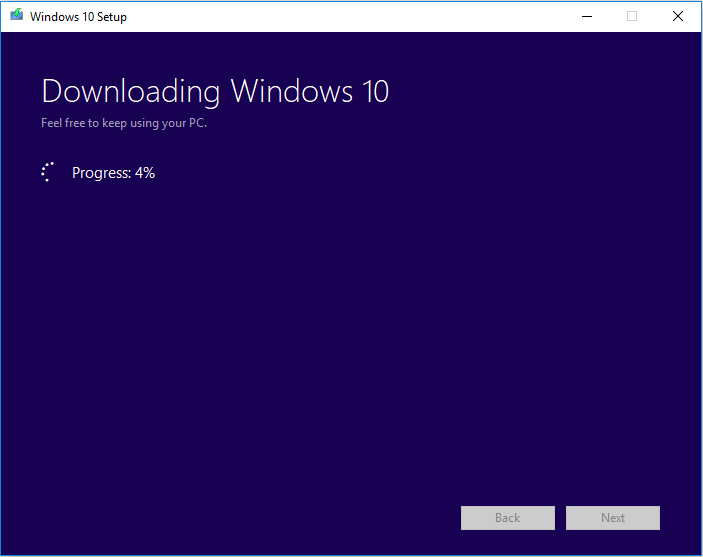
- Once downloaded, it'll create your installer, click "Finish" when it's down
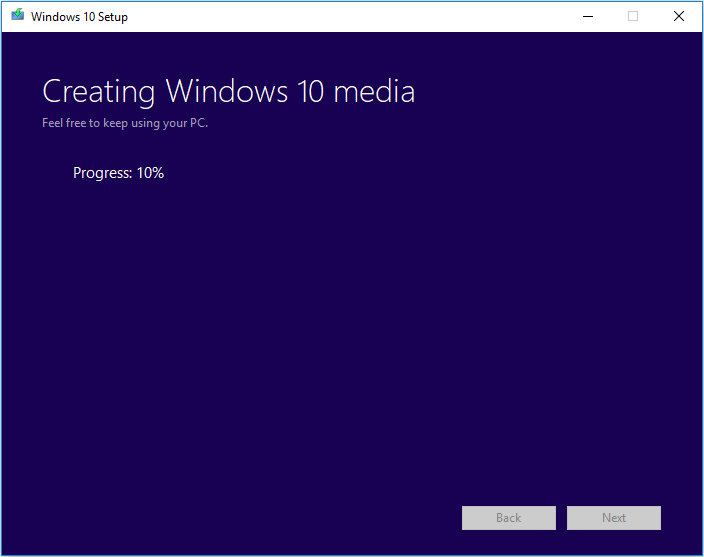
2. Install Windows 10
Important: Make sure the files and applications on the computer are backed up, because the following process will likely wipe the drive.
Now that you have a Windows Installer USB, you can plug it into any PC and select it when the computer is booting - how depends on your computer or motherboard brand. Google "BRAND + boot from usb" and replace BRAND with your computer's manufacturer to find the instructions.
Follow the instructions from the installer. If you are given an option to 'upgrade' this installation of windows or start from scratch, choose the option to start fresh to get rid of any software that you can't trust on your system.
When you arrive at the "Activate Windows" screen, unless you have the license key ready, select "I don't have a product key" for now.
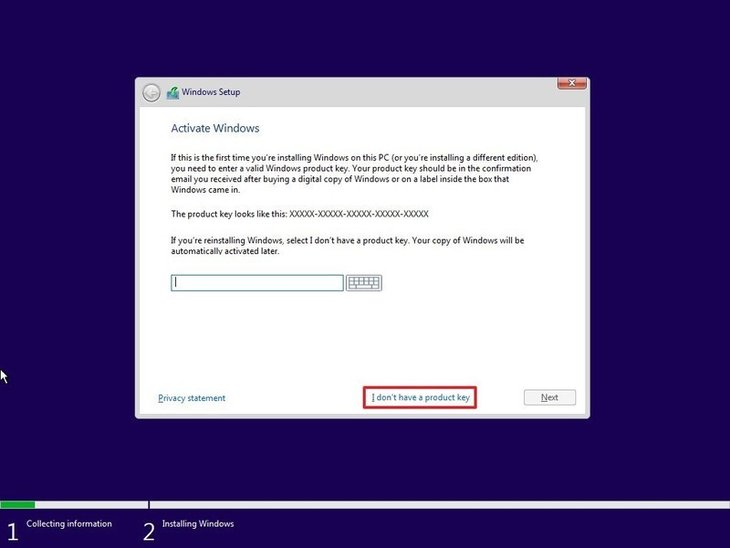
Later, once you have acquired a license key, you can use it to activate Windows. Until then you can use Windows with no loss of functionality.
Sources : Partition Wizard